TWOJA PRZEGLĄDARKA JEST NIEAKTUALNA.
Wykryliśmy, że używasz nieaktualnej przeglądarki, przez co nasz serwis może dla Ciebie działać niepoprawnie. Zalecamy aktualizację lub przejście na inną przeglądarkę.
To connect to the university eduroam network using Windows 11, you need to manually create a new Wi-Fi profile. To do this, navigate to the system settings using the following path:
Settings > Network & internet > Wi-Fi > Manage known networks
If previous attempts to connect to the network were made on the device, first remove all old eduroam profiles by selecting the “Forget” option.
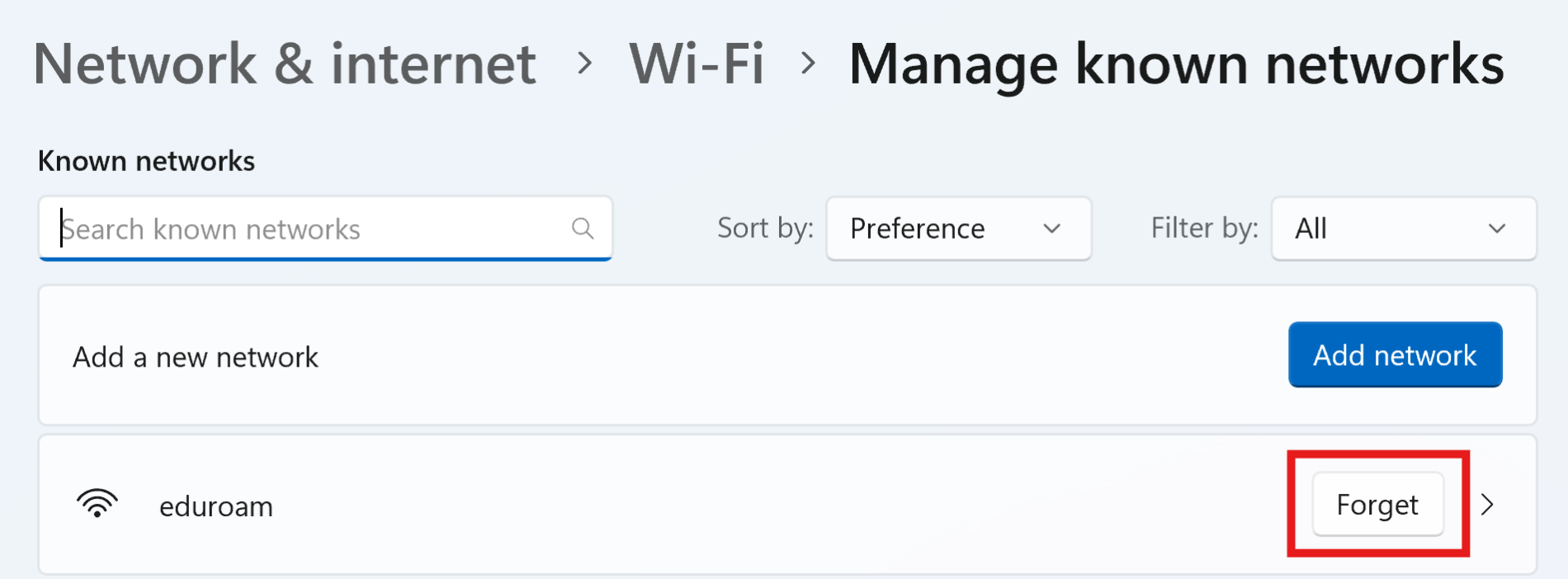
The next step is to manually add a new Wi-Fi network using the “Add network” option. The required parameters are as follows:
Network name: eduroam
Security type: WPA2-Enterprise AES
EAP method: EAP-TTLS
Authentication method: Unencrypted password (PAP)
Your anonymous identity: anonymous@pwr.edu.pl
Trusted servers: rad01.pwr.edu.pl
Trusted server fingerprints: 4dd7c1948c0dc43639aa56b206ca614fd4aa8bf3
Providing the trusted server and its fingerprint ensures that the eduroam network you are attempting to connect to is legitimate and trustworthy.

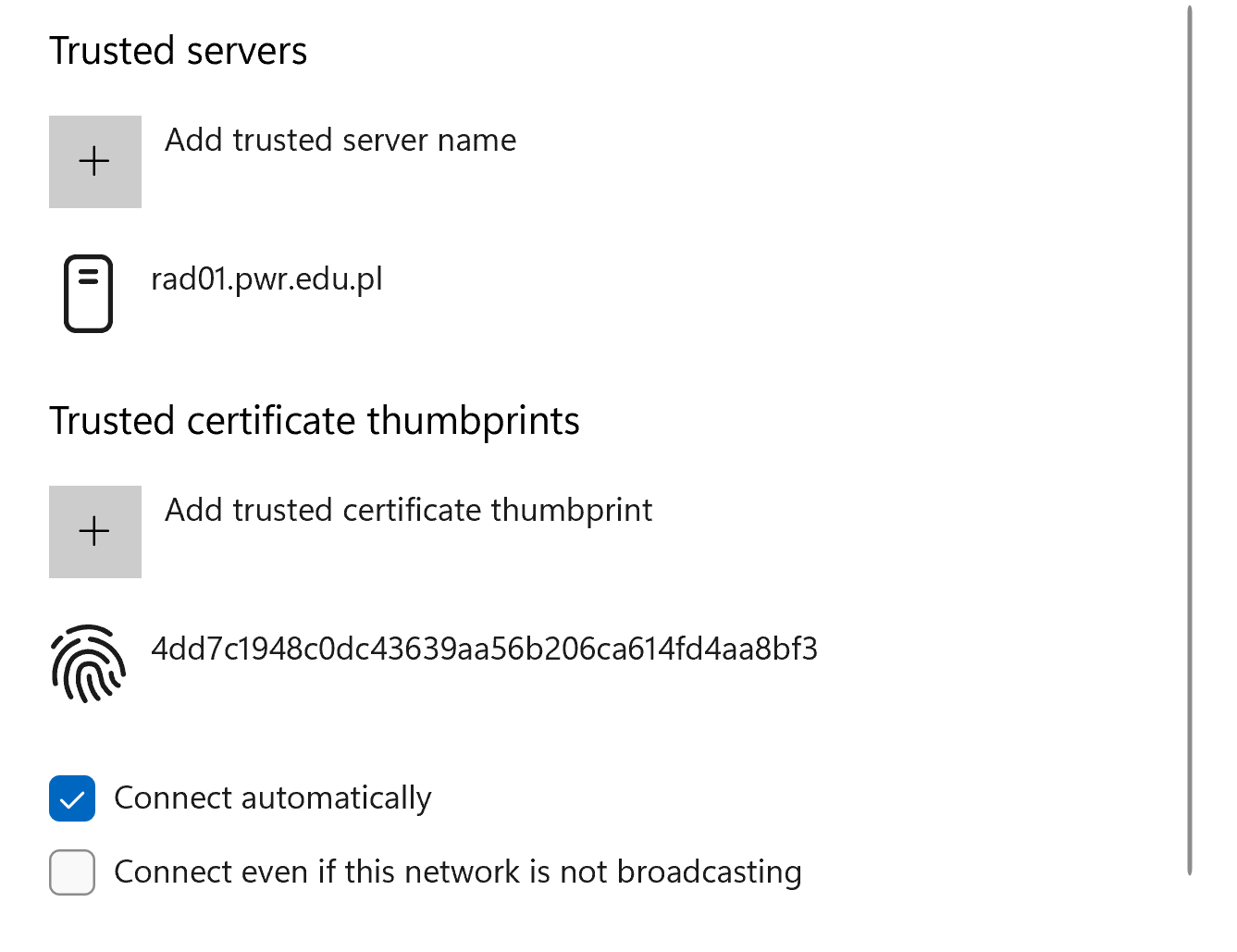
Finally, log in to the eduroam network using your AD credentials by entering your full AD email address (example AD email: jankow1234@pwr.edu.pl) and the correct password in the window that appears when the connection to eduroam begins.
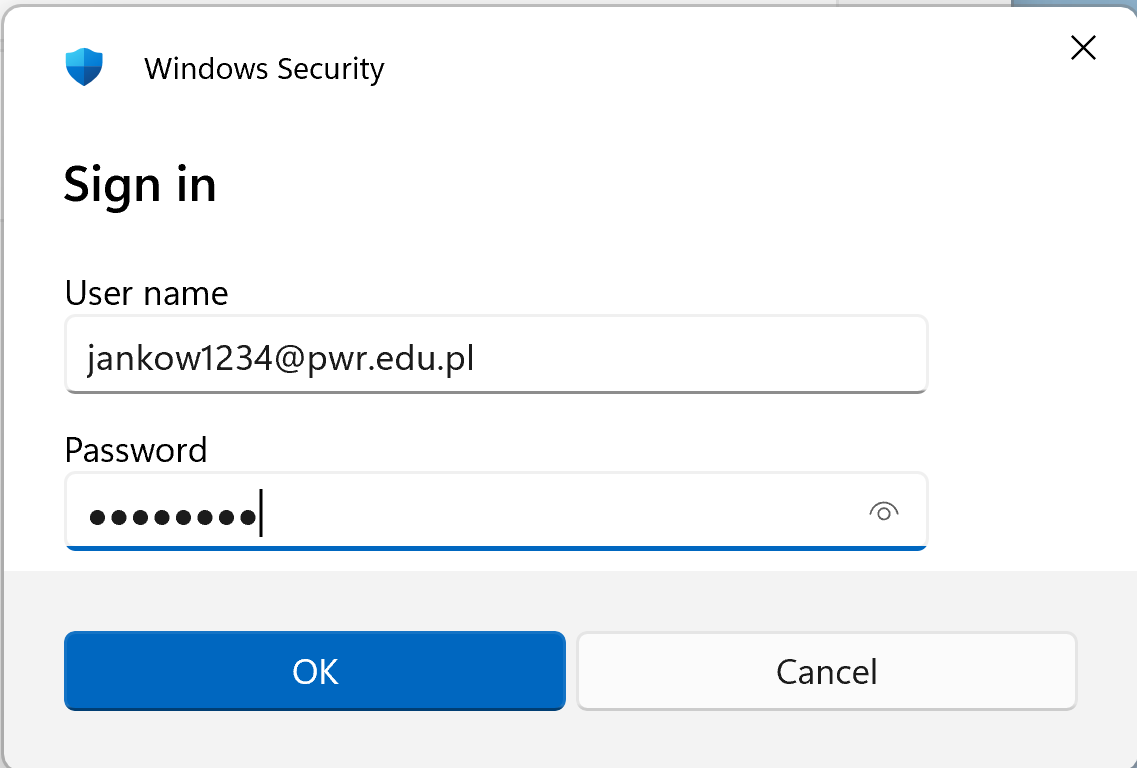
The only way to connect to the eduroam network on Windows 10 is to manually create a Wi-Fi profile with specific parameters. If you have previously attempted to connect to the network, uninstall the geteduroam program (if it was used) and delete all previous eduroam profiles.
To remove the geteduroam program, go to Settings > Apps & features, use the search bar to find geteduroam, and then click on the program and select Uninstall.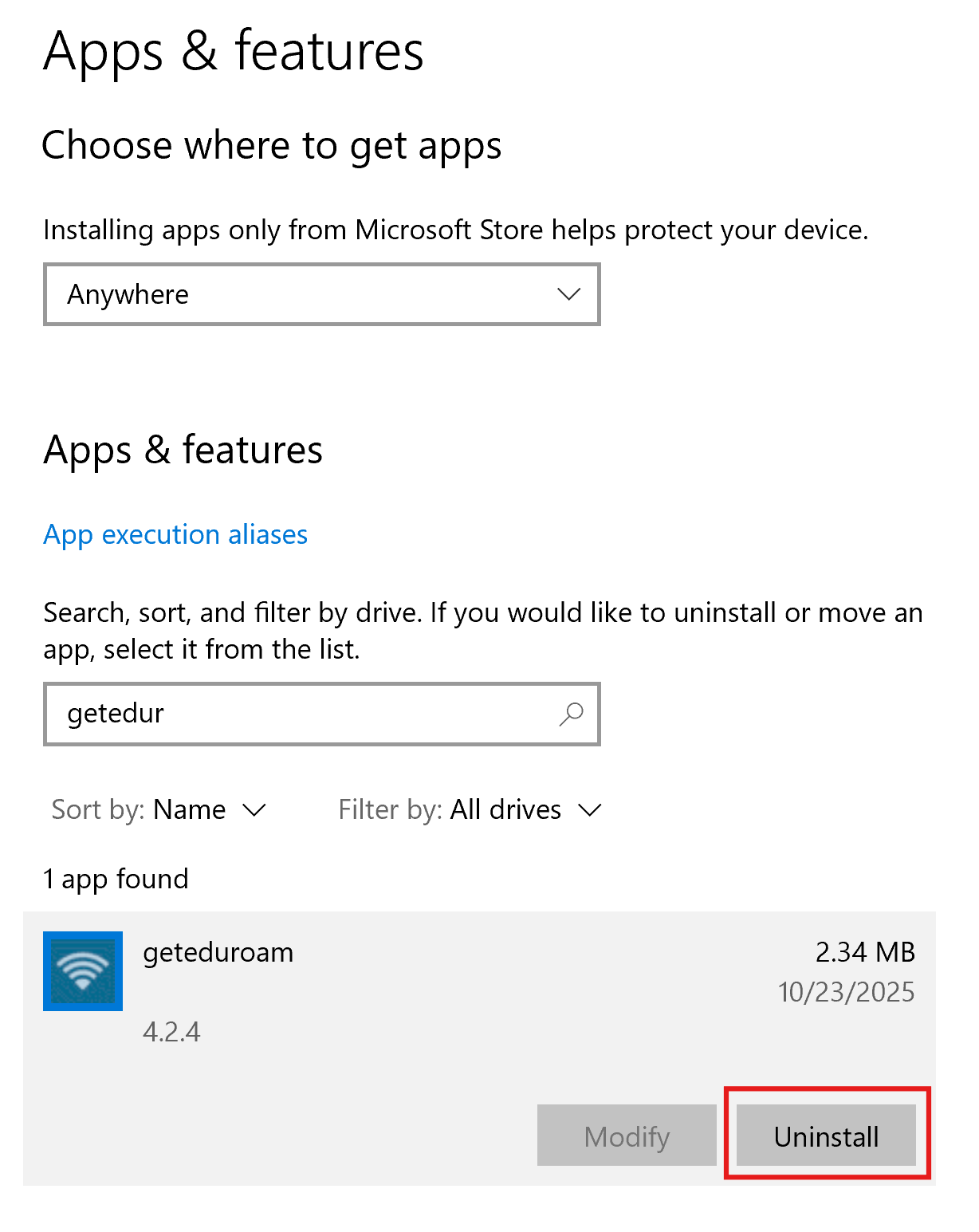
To delete old eduroam profiles, go to Settings > Network & Internet > Wi-Fi > Manage known networks, and then select the “Forget” option for each saved network with "eduroam" in its name. For additional assurance, please restart your computer after completing these steps.
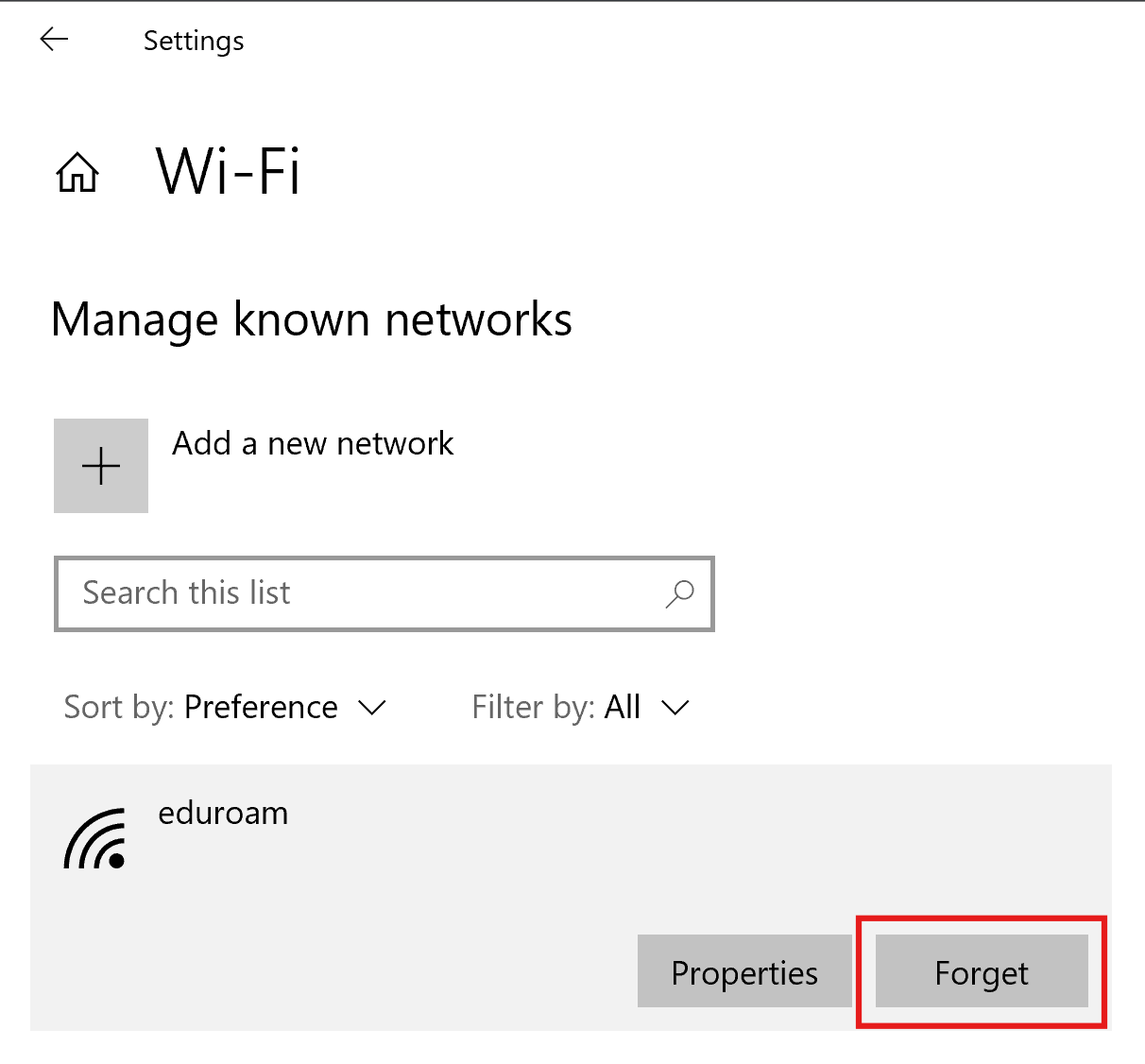 After restarting your computer, go to Settings > Network & Internet > Wi-Fi > Manage known networks and select Add a network. The required parameters for the new profile are as follows:
After restarting your computer, go to Settings > Network & Internet > Wi-Fi > Manage known networks and select Add a network. The required parameters for the new profile are as follows:
Network name: eduroam
Security type: WPA2-Enterprise AES
EAP method: EAP-TTLS
Authentication method: Unencrypted password (PAP)
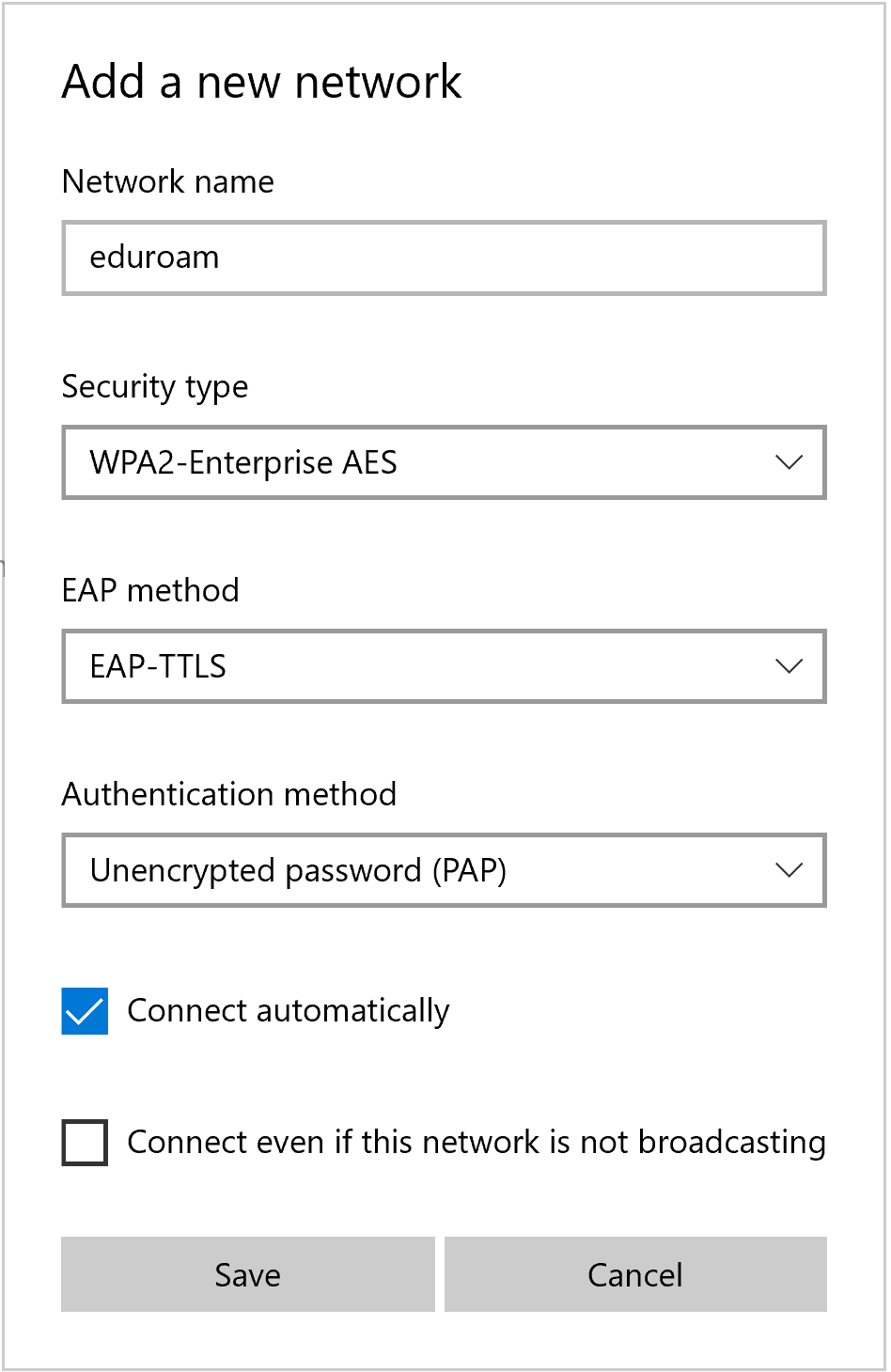
Next, connect to the eduroam network using your AD credentials by entering your full email address (example AD email: jankow1234@pwr.edu.pl) and the correct password in the window that appears when the connection to eduroam is initiated.
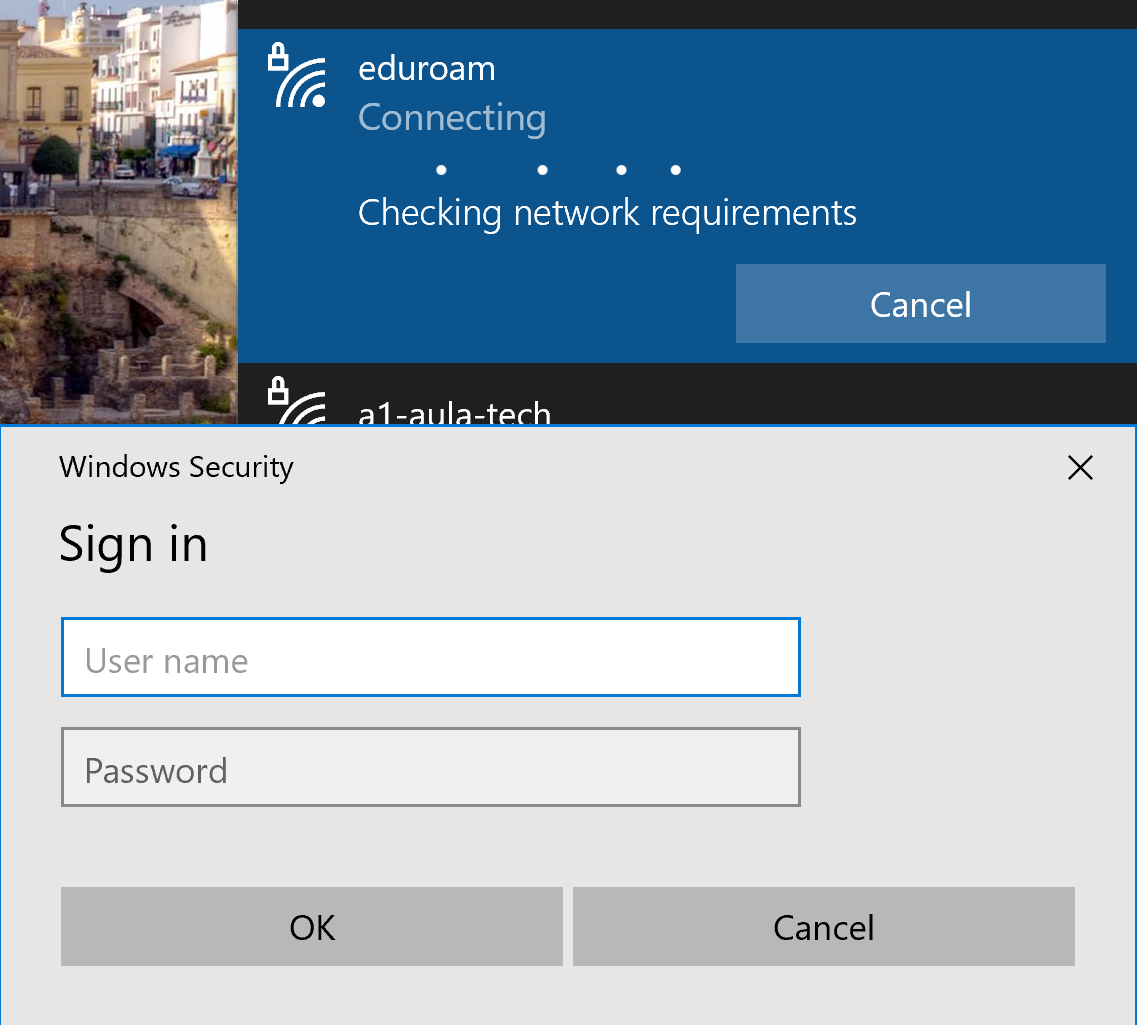
During the connection process, a prompt will appear asking whether to continue the connection. Click “View certificate details” and verify that the displayed information matches the data below.
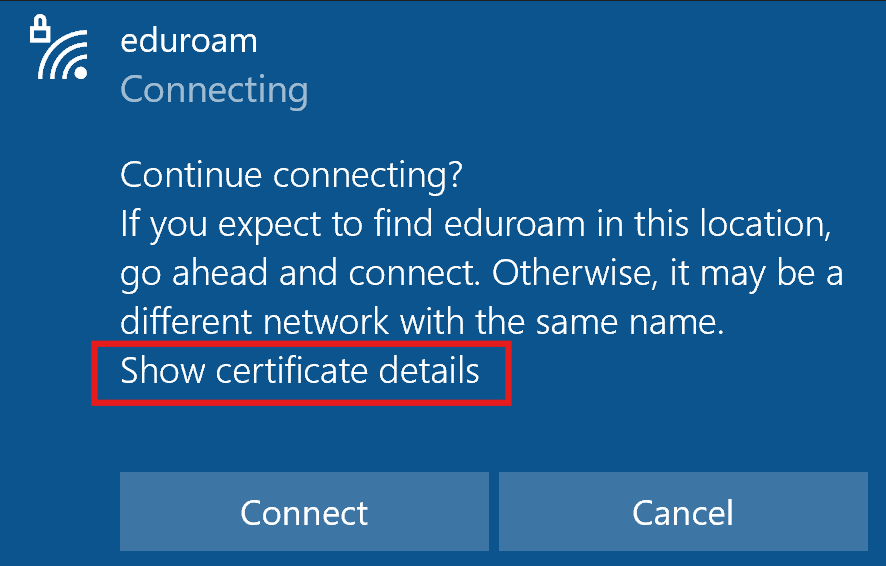
Issued to: PL, dolnośląskie, Wrocław, Politechnika Wrocławska, rad01.pwr.edu.pl
Issued by: GEANT TLS RSA 1
Server fingerprint: 0C 08 BD 38 08 B5 8A 57 3C 8A 0F 28 BC D1 E4 53 29 98 11 38 BE 30 11 7F 34 C5 5B 14 D2 5E 08 40
Verifying this information ensures that the eduroam network you are attempting to connect to is legitimate and trusted.
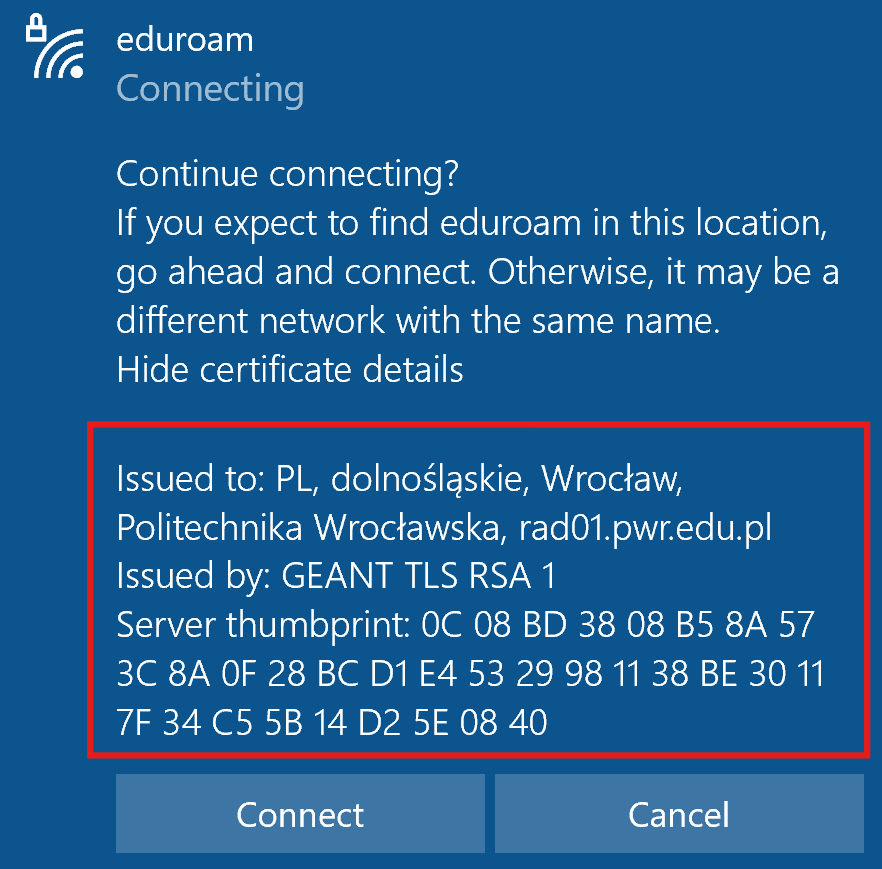
To log in to the university eduroam network using the MacOS operating system, you must manually configure the Wi-Fi connection. If you have previously attempted to log in on your device or manually added the eduroam network, you must first delete the old eduroam profile. If this is your first attempt to connect to eduroam Wi-Fi on your device, you can proceed to the next section of the instructions.
To do this, go to the operating system settings under the path System Settings > General > Device Management
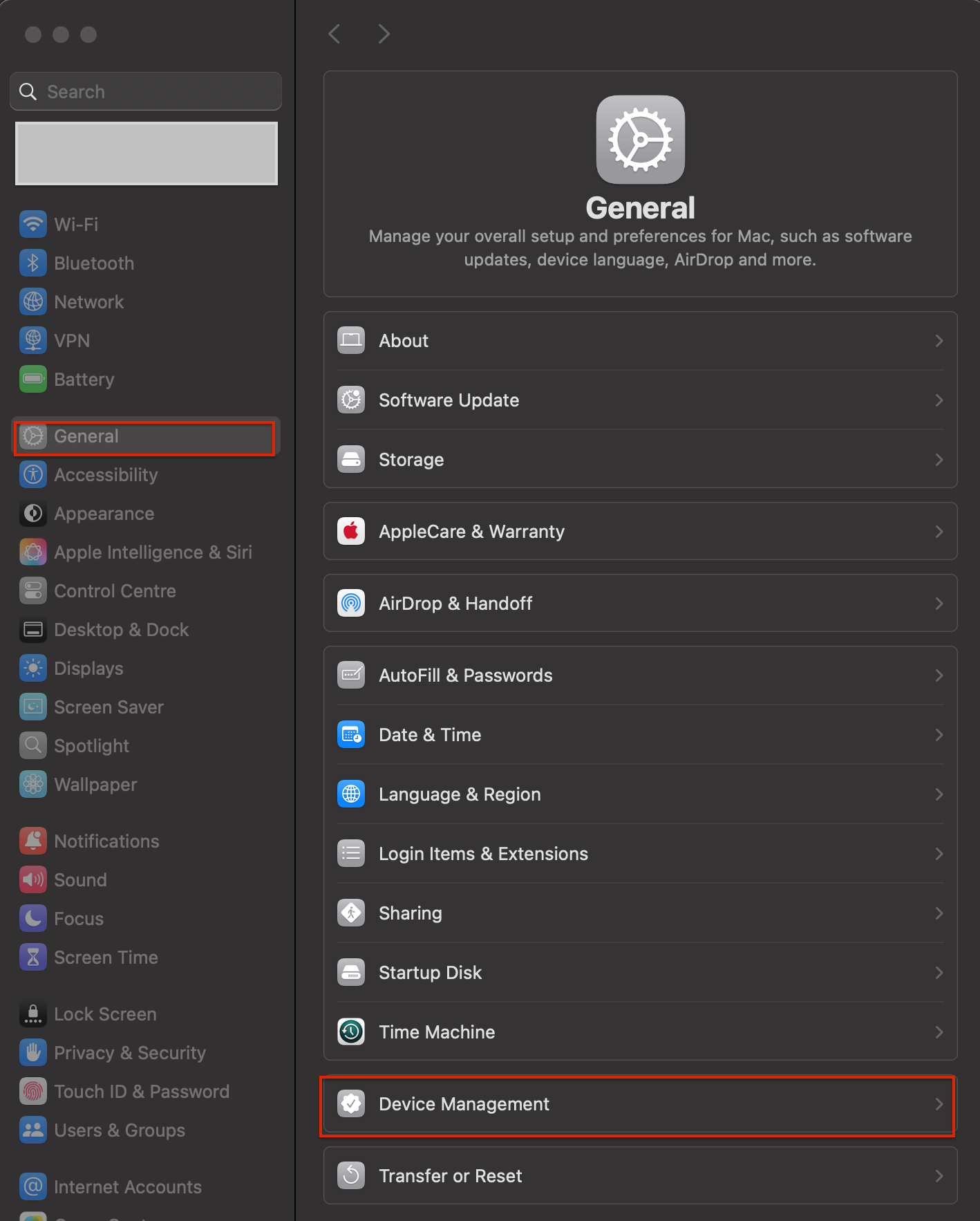
Next, select the old eduroam profile and press the minus button to delete the profile.
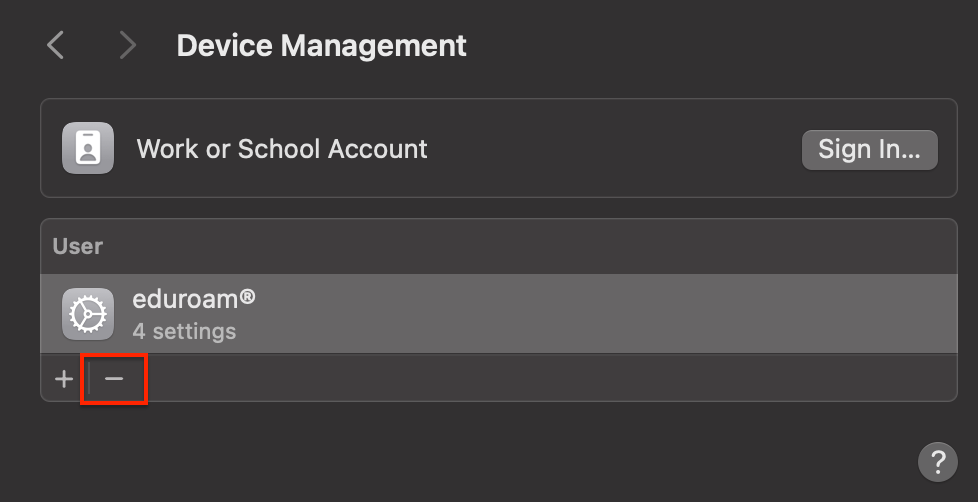
In the new window, please confirm the deletion by clicking the Remove button.
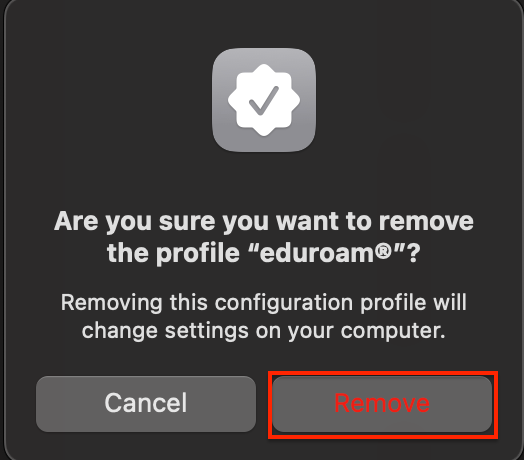
Please go to cat.eduroam.org and press the blue button "Click here to download your eduroam® installer"
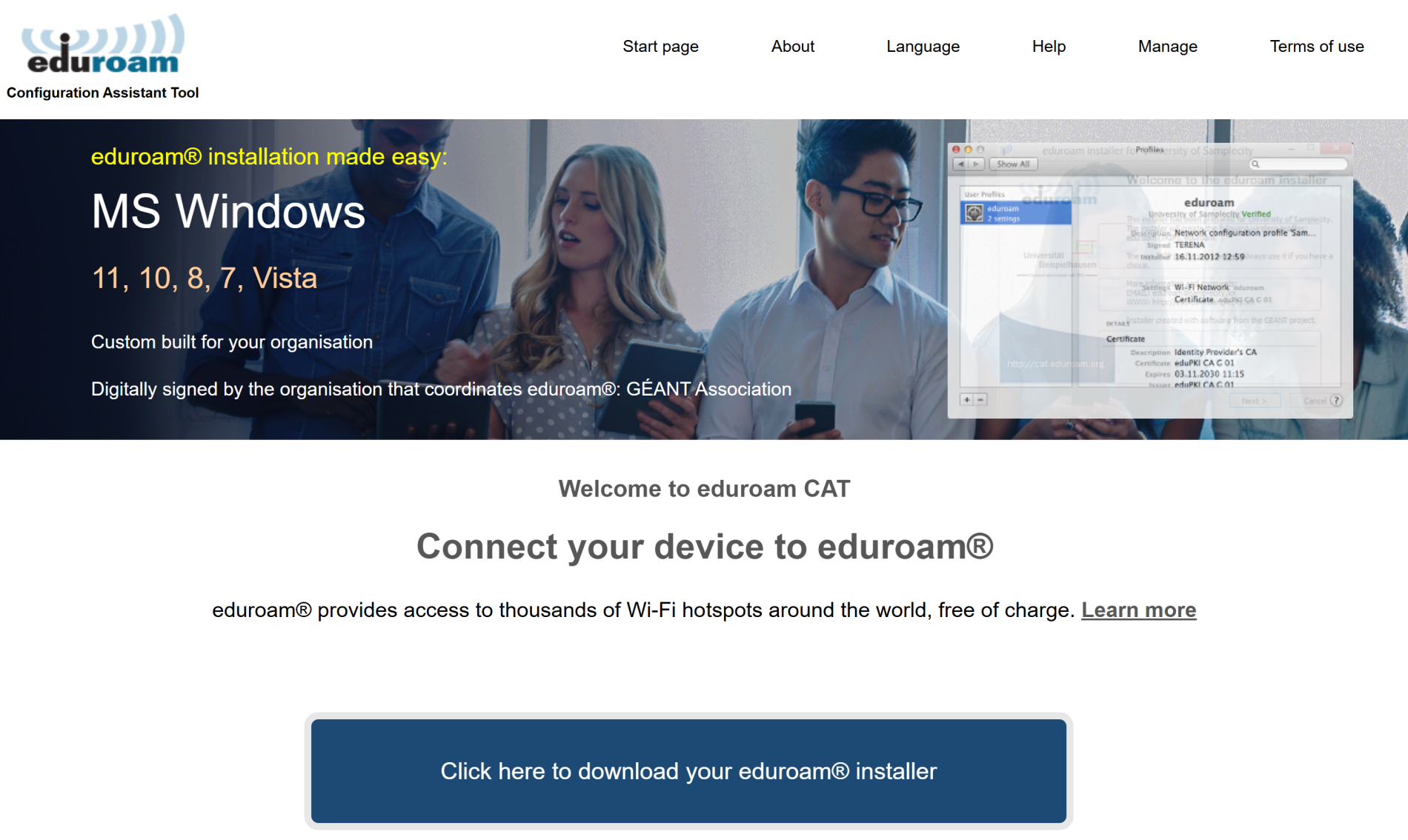
In the next step, find and select Wrocław University of Technology from the list.
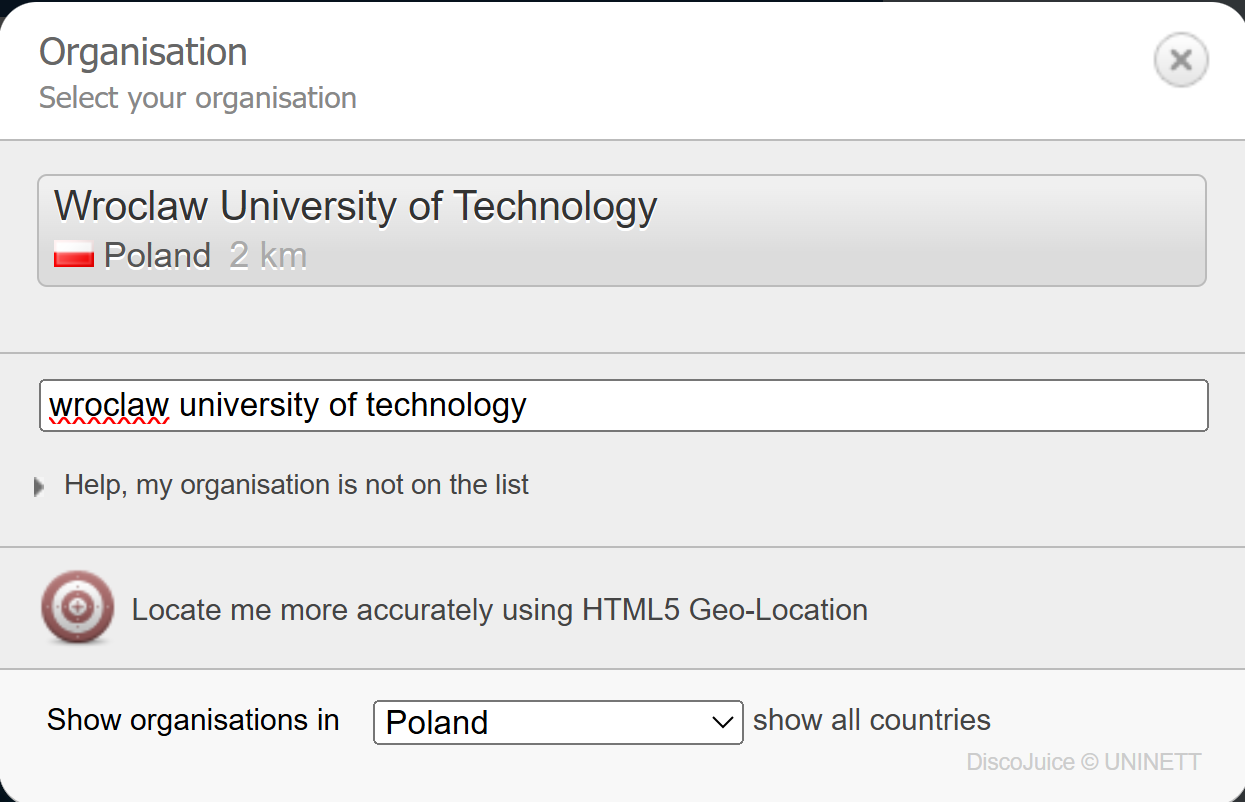
Finally, press the “eduroam” button, which will download the configuration file in .mobileconfig format.
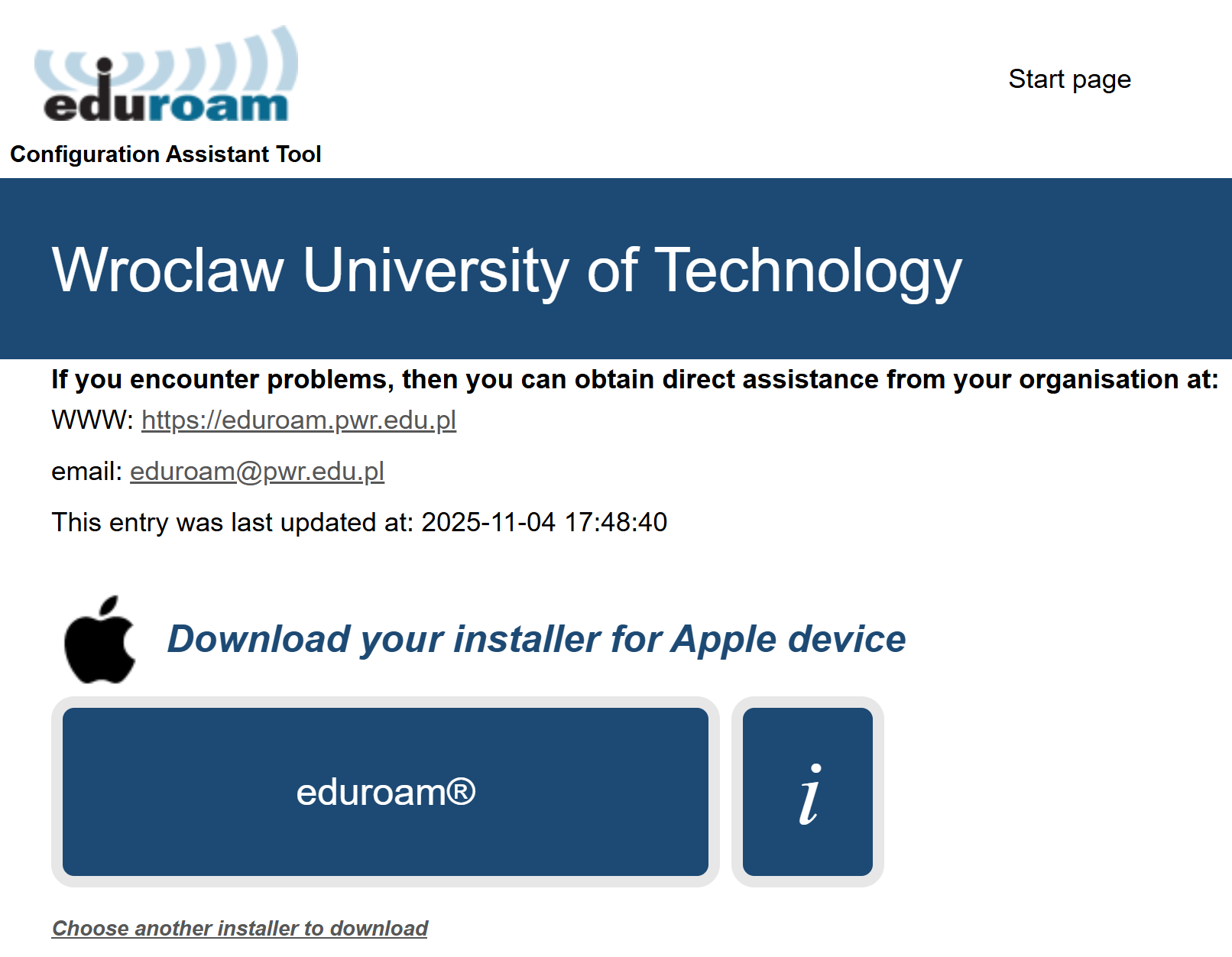
Next, go to the system settings by entering System Settings, the General tab, and finally Device Management.
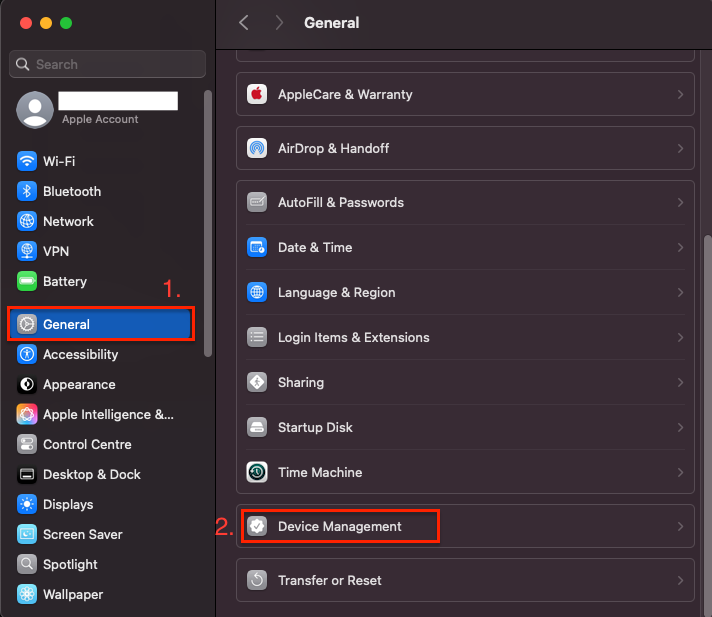
In the next menu, select the plus icon to add a new profile.
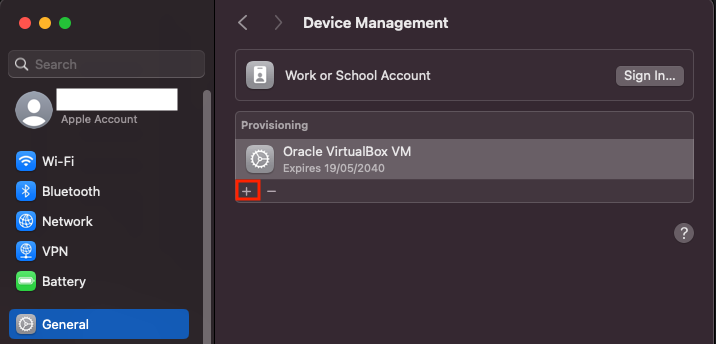
In the new window, locate the downloaded file in “.mobileconfig” format and confirm your selection by clicking Open.
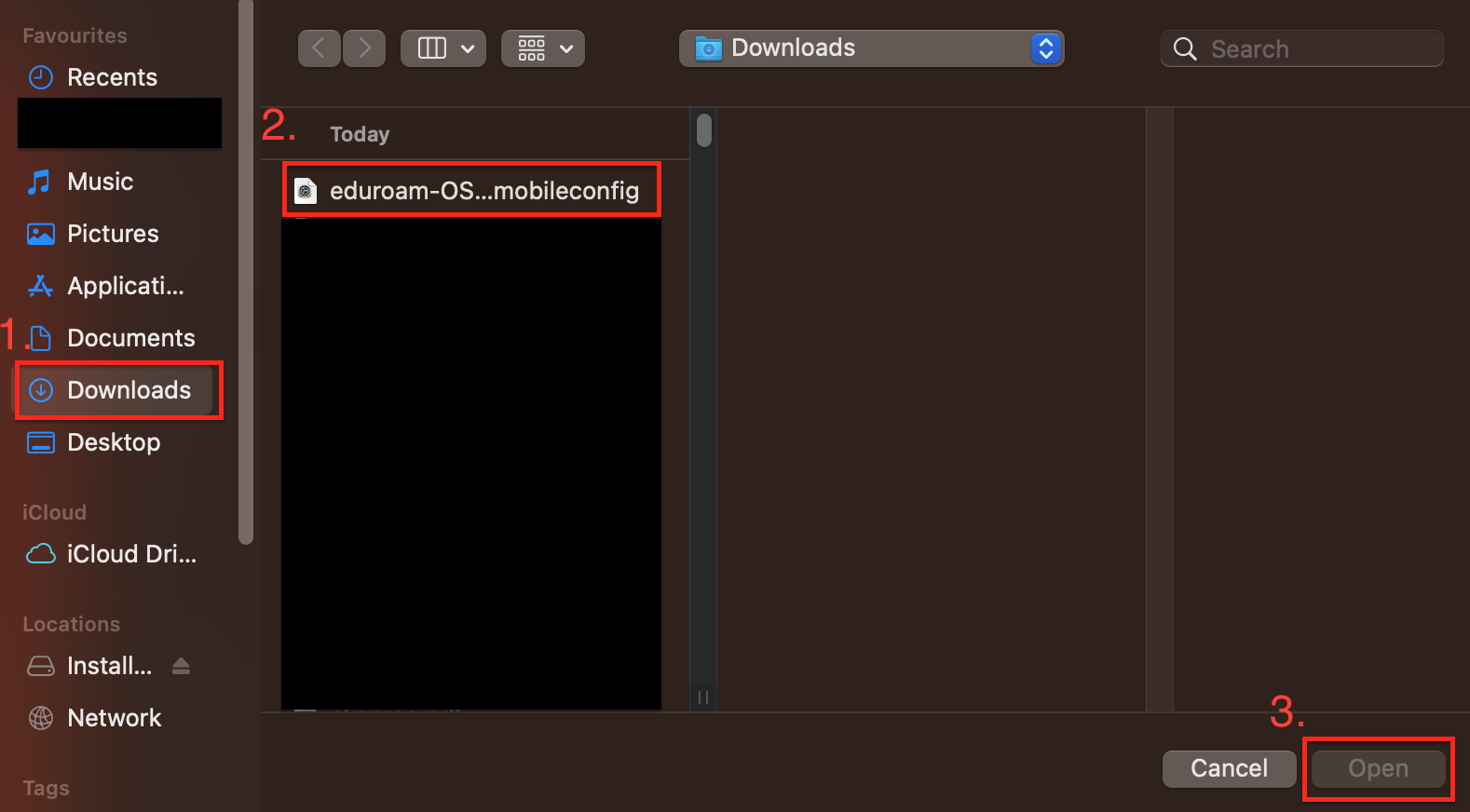
A new window will appear showing the details of the profile and eduroam certificate being added. Confirm the addition of the profile by double-clicking the Continue button.
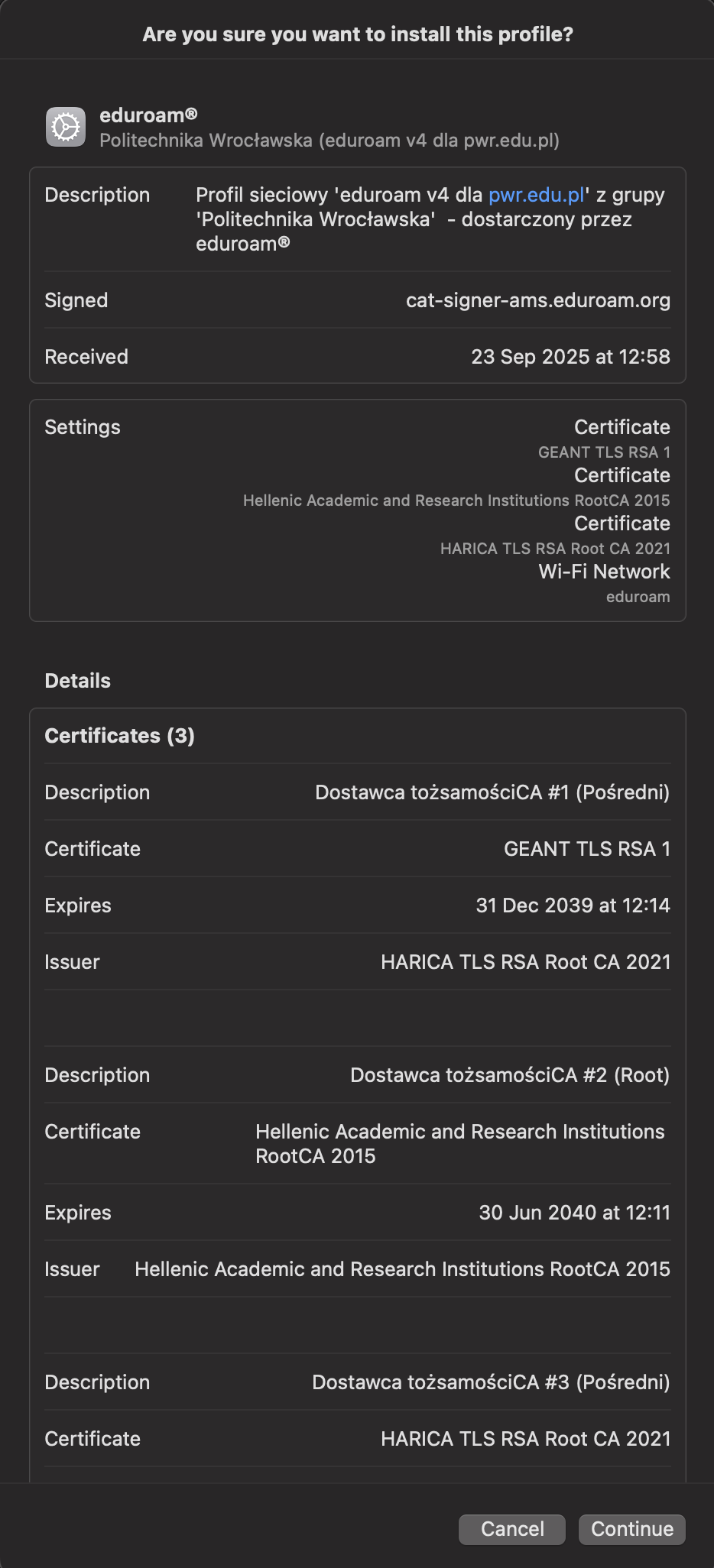
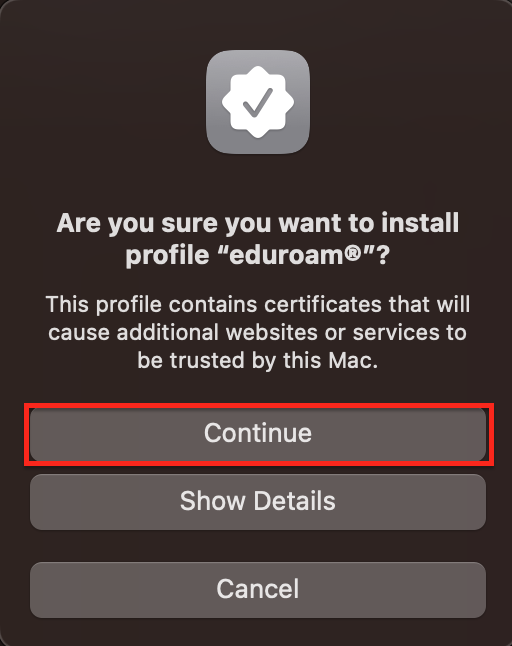
In the next window, the system will ask for credentials for the eduroam network. Enter your AD email and correct password (example AD email: jankow1234@pwr.edu.pl).
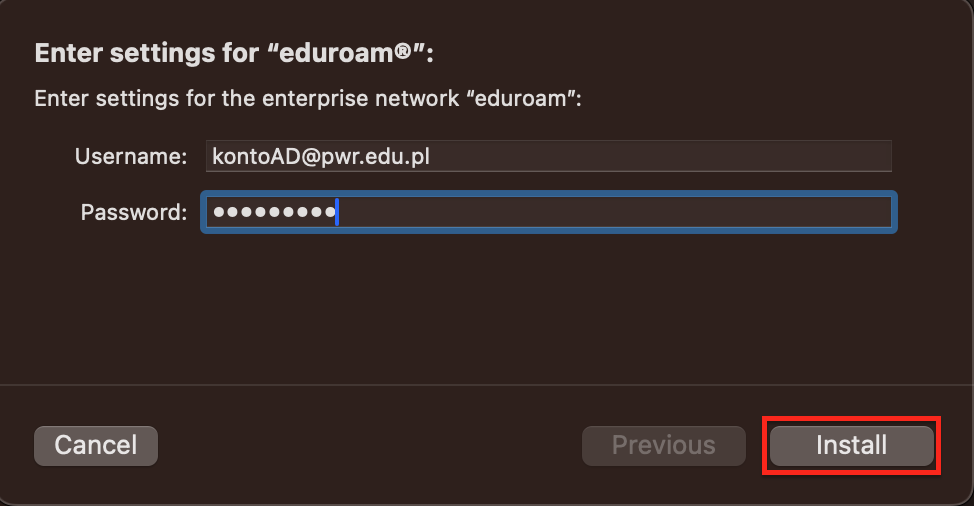
If the system asks you to enter your local username (the system user you are logged in as), enter your login and password, then press OK.
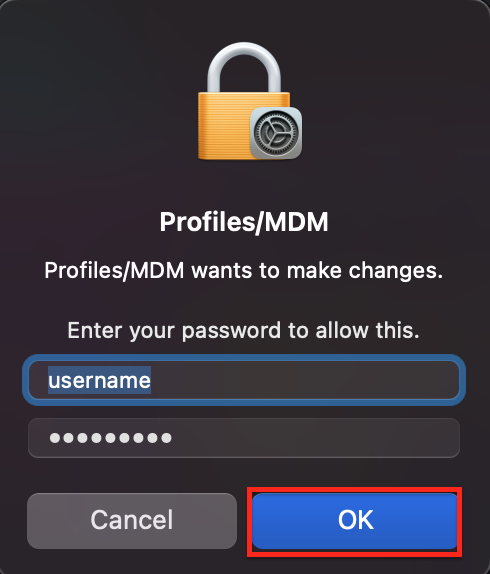
After completing all the previous steps and correctly filling in your login details, you should be able to connect to the eduroam network.

If previous attempts to connect to the network were made on a given device, all old eduroam profiles must first be removed. This can be done by going to the Wi-Fi settings using the following path:
Settings > Wi-Fi > Visible Networks section
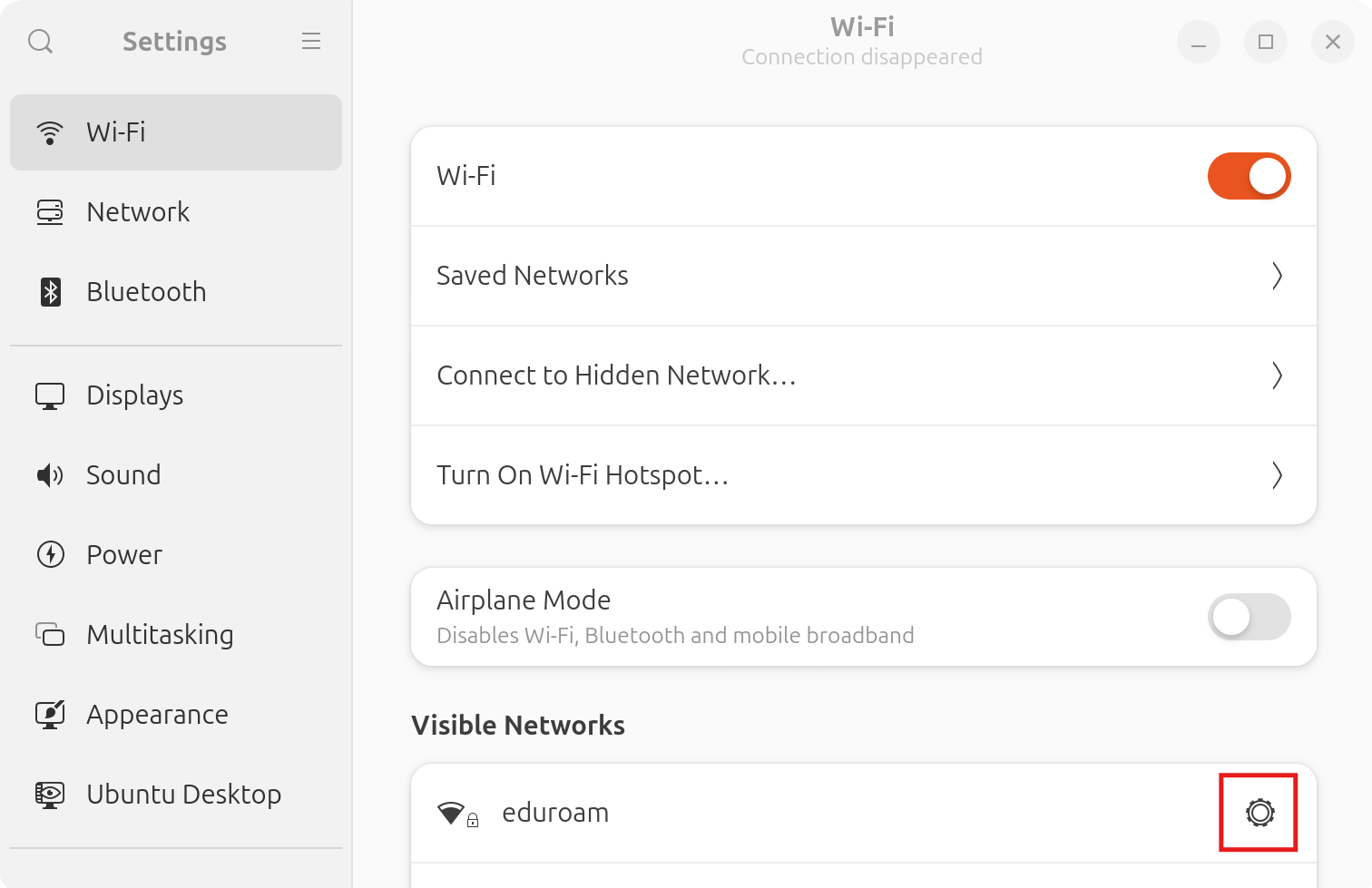
Next, press the gear icon located to the right of the network name, click the "Forget Connection..." button in the new window, and finally confirm the action by pressing "Forget."
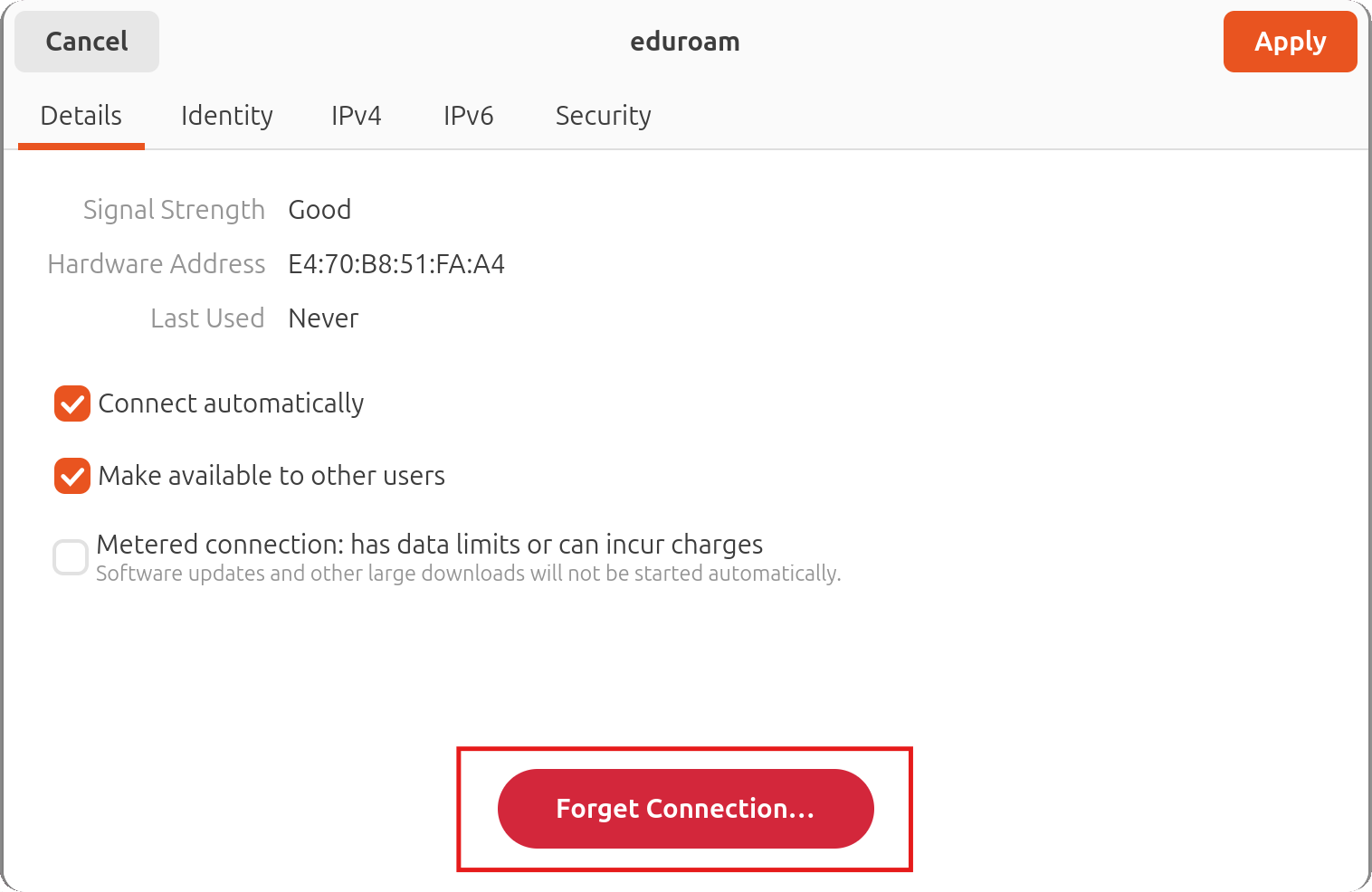
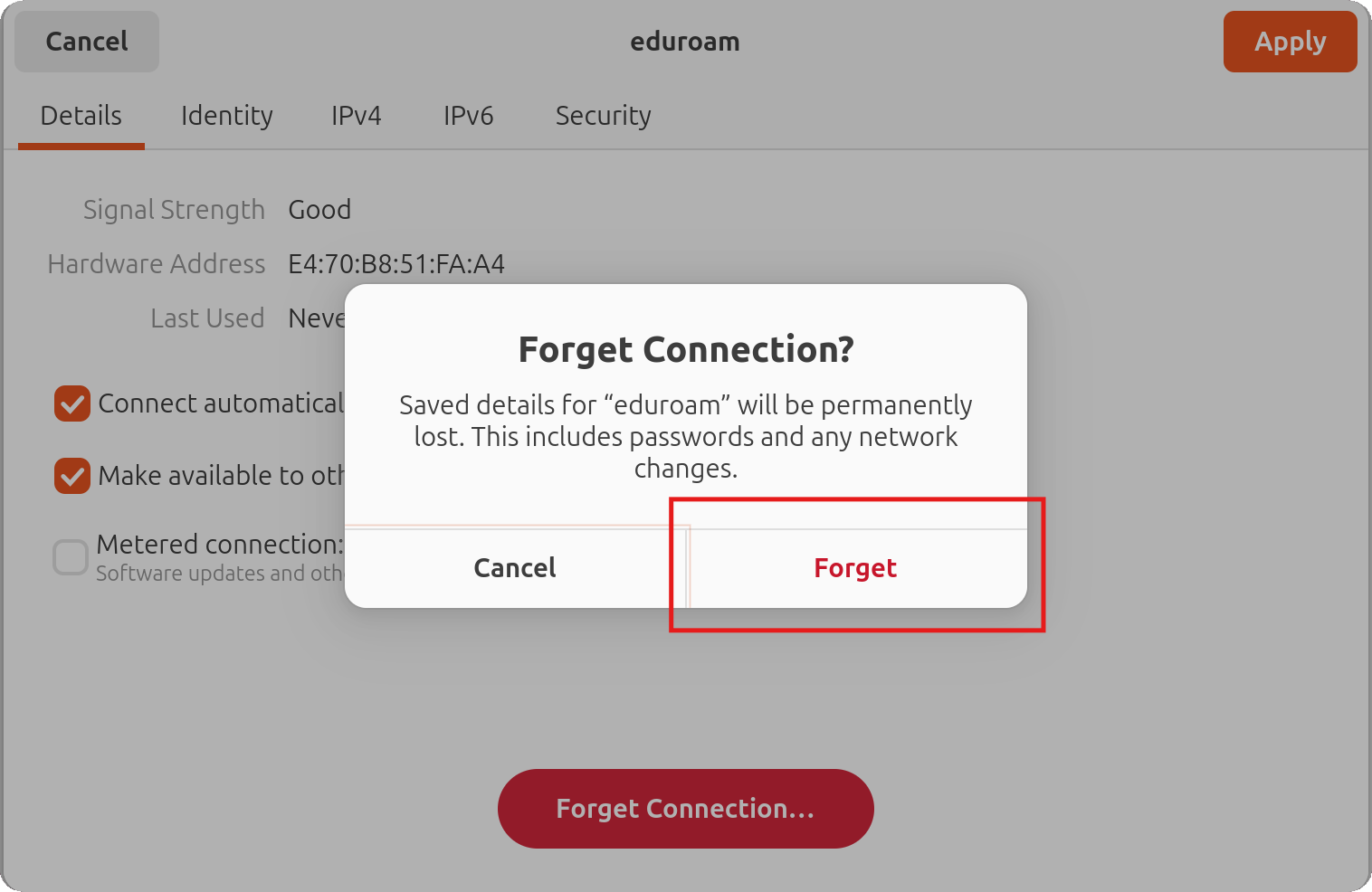
After deleting all old eduroam networks, go to the geteduroam.app website and then click Linux > GitHub.
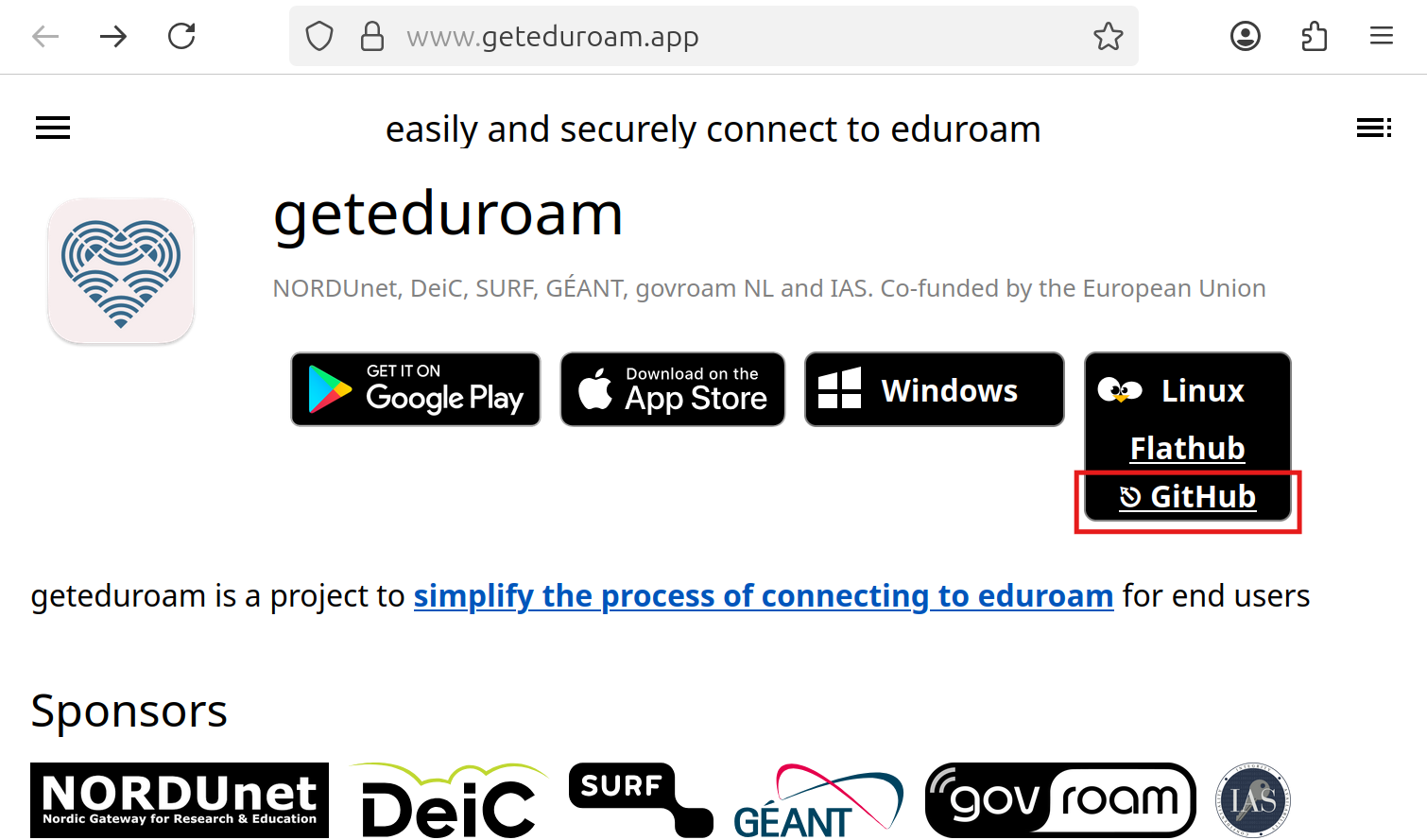
After navigating to the geteduroam repository page, locate the latest version of the software and then find the correct installation package. For easier configuration, it is recommended to use the geteduroam-gui packages, which install the program with a graphical interface. Depending on your Linux distribution, download the package with the appropriate extension: .deb is intended for systems based on Debian (e.g. Ubuntu, Linux Mint, Kali Linux, Pop OS, Zorin OS, elementary OS), and .rpm for systems based on RHEL (e.g. Fedora Linux, Alma Linux, Rocky Linux). You should also pay attention to the correct processor architecture - in most cases, amd64 will be the right choice.
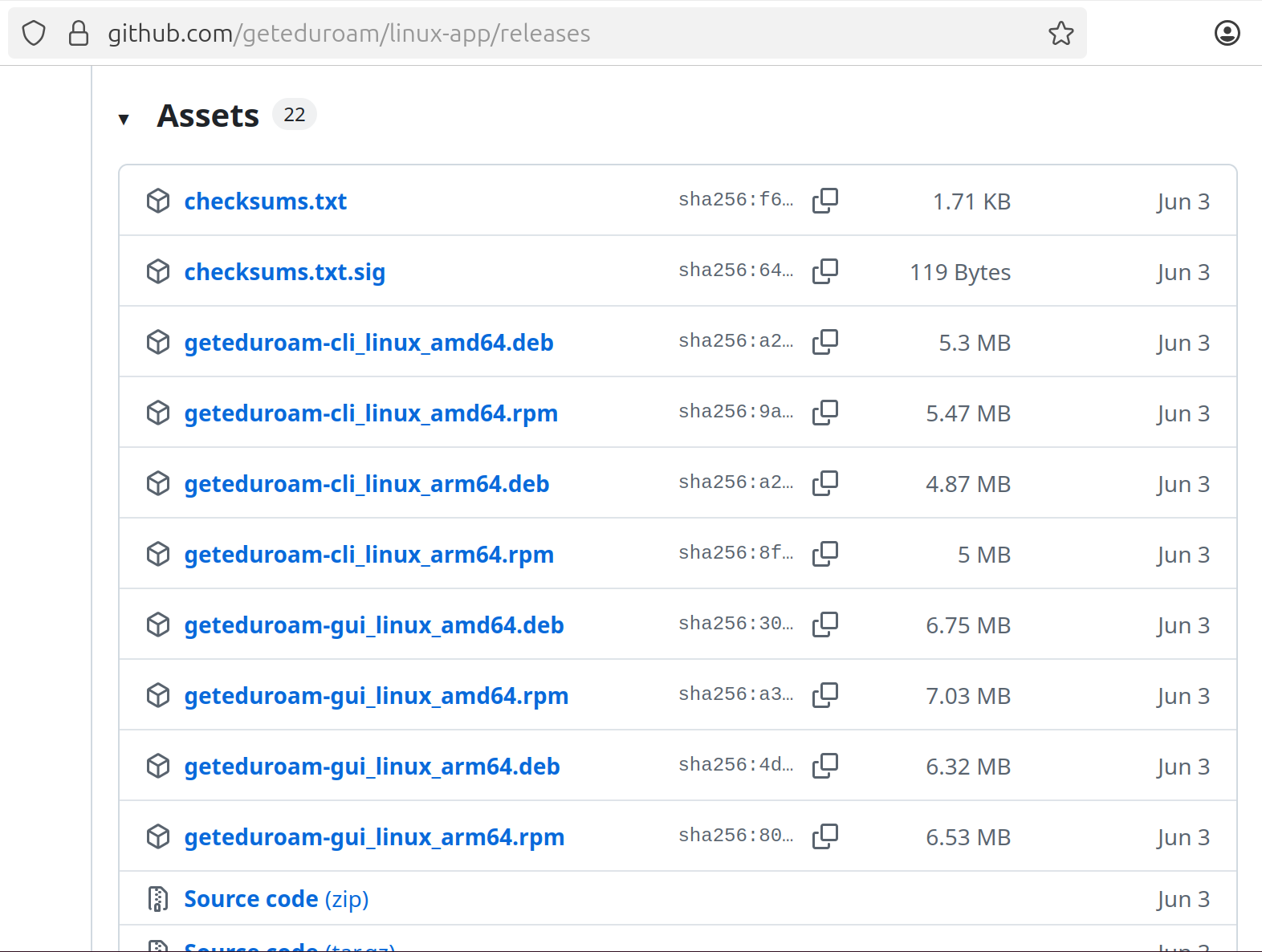
After downloading the appropriate file, go to its location, then right-click to open the context menu and select the ‘Open in terminal’ option.
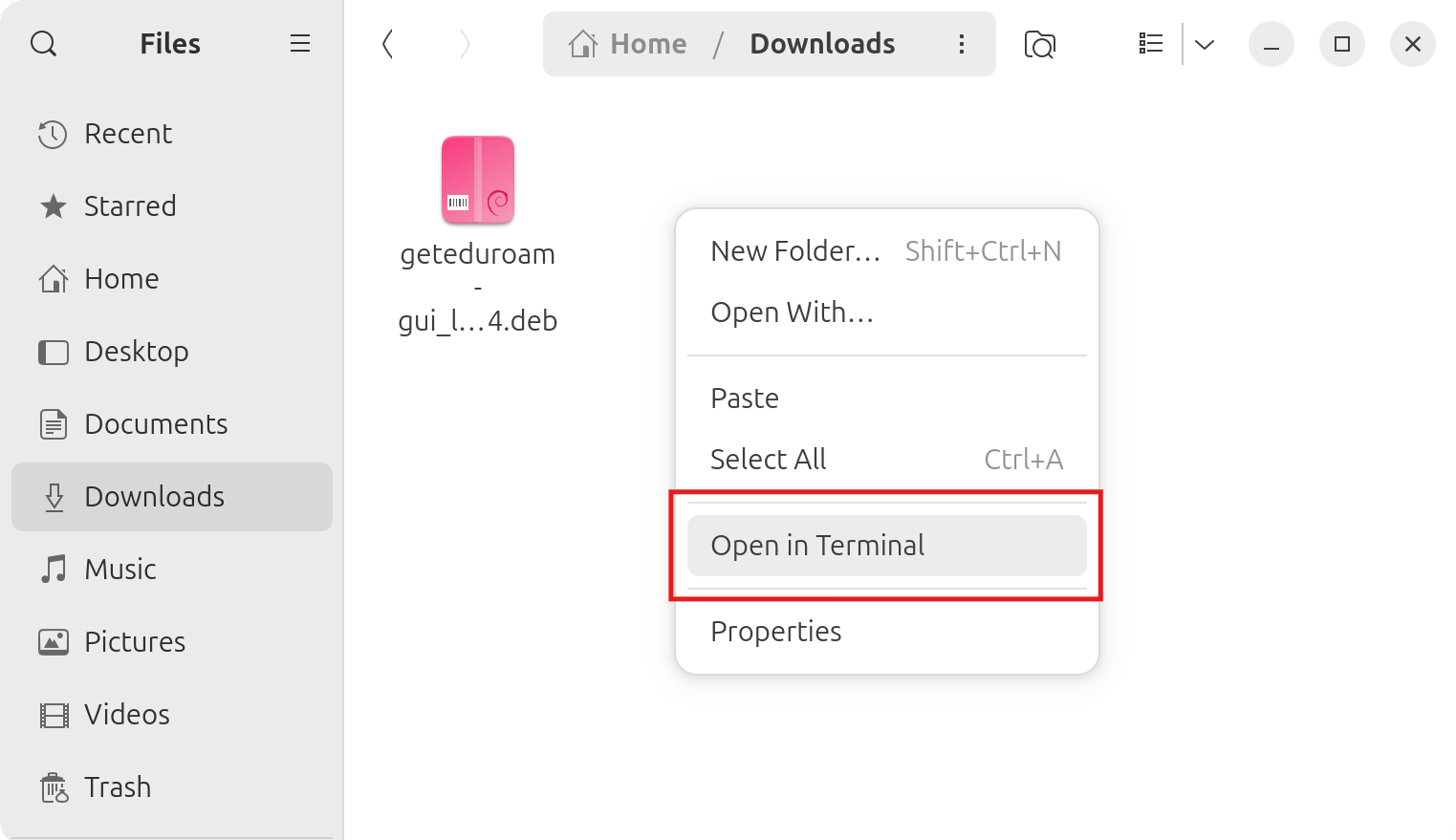
In the newly opened terminal window, you need to enter a command to install the package with elevated privileges. The command will differ depending on the distribution used - for ‘.deb’ files, you should use the ‘apt’ tool, and for ‘.rpm’ files, use ‘dnf’.
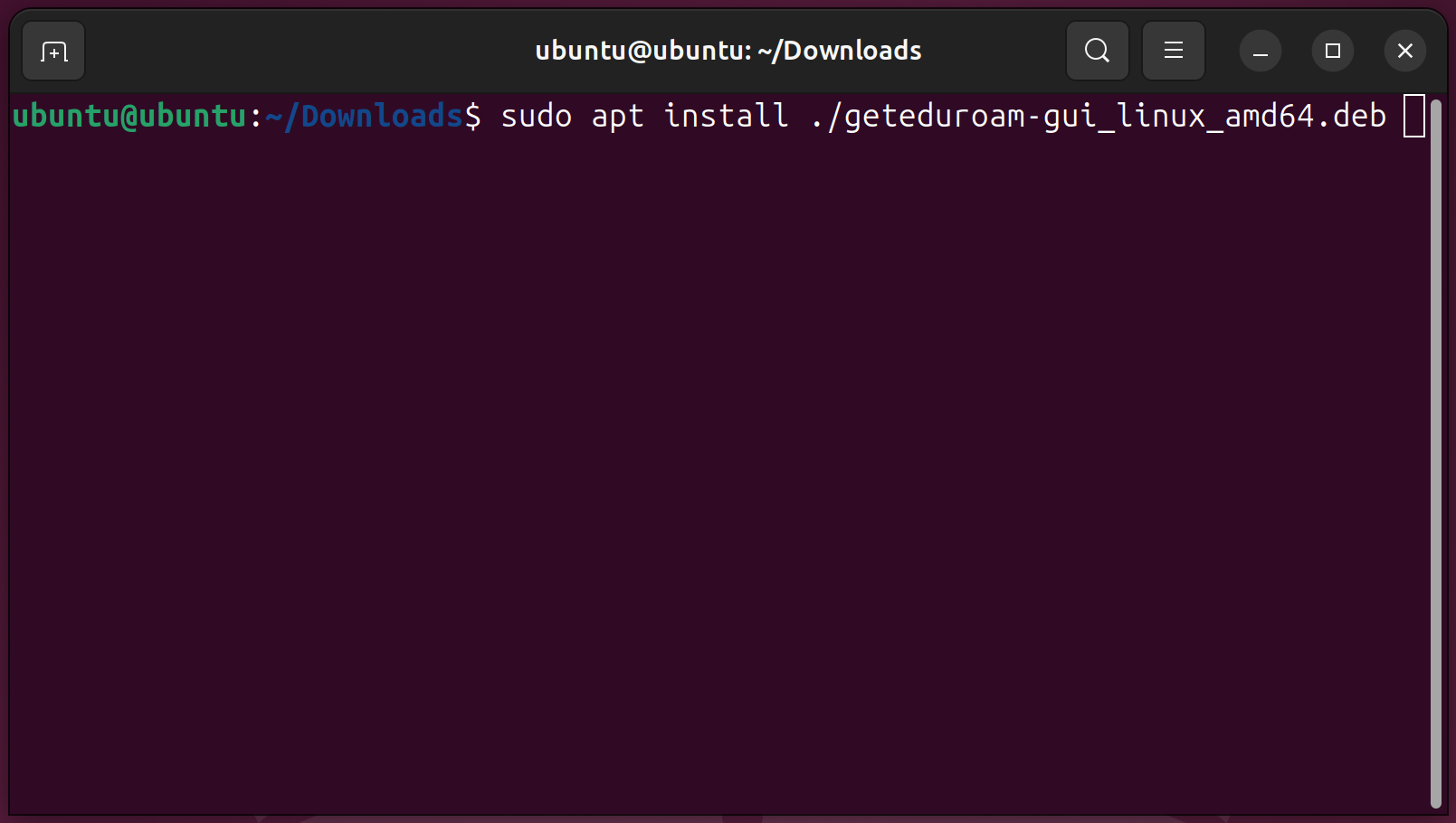
After the package installation is complete, locate the newly installed ‘geteduroam’ program in the system search, and then launch it.
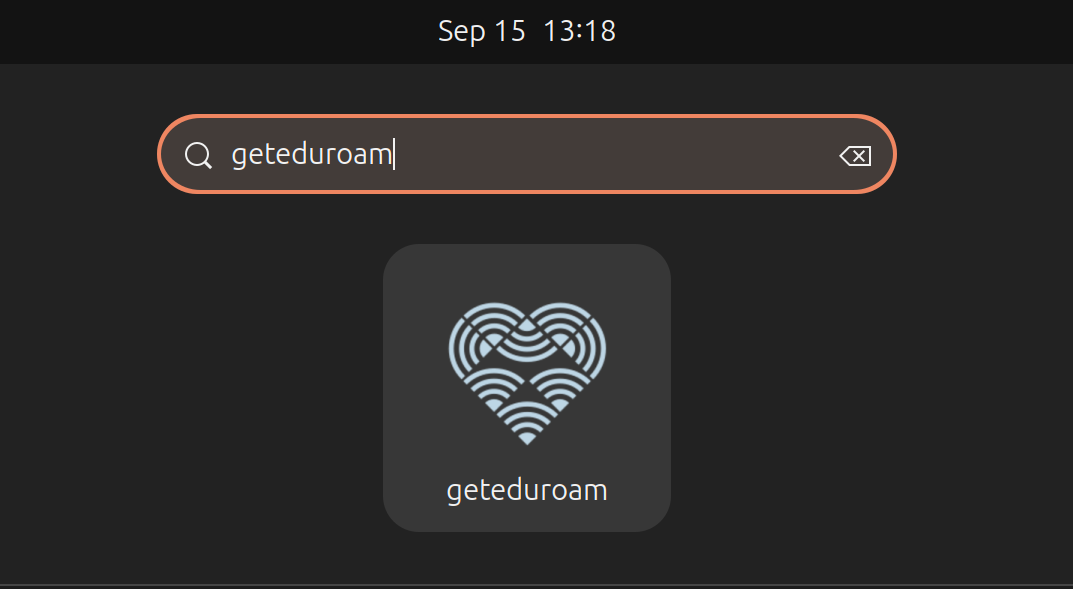
In the ‘geteduroam GUI’ application window, search for the Wrocław University of Technology profile by entering ‘Politechnika Wrocławska’ or ‘Wroclaw University of Technology’ in the field, and then select it.
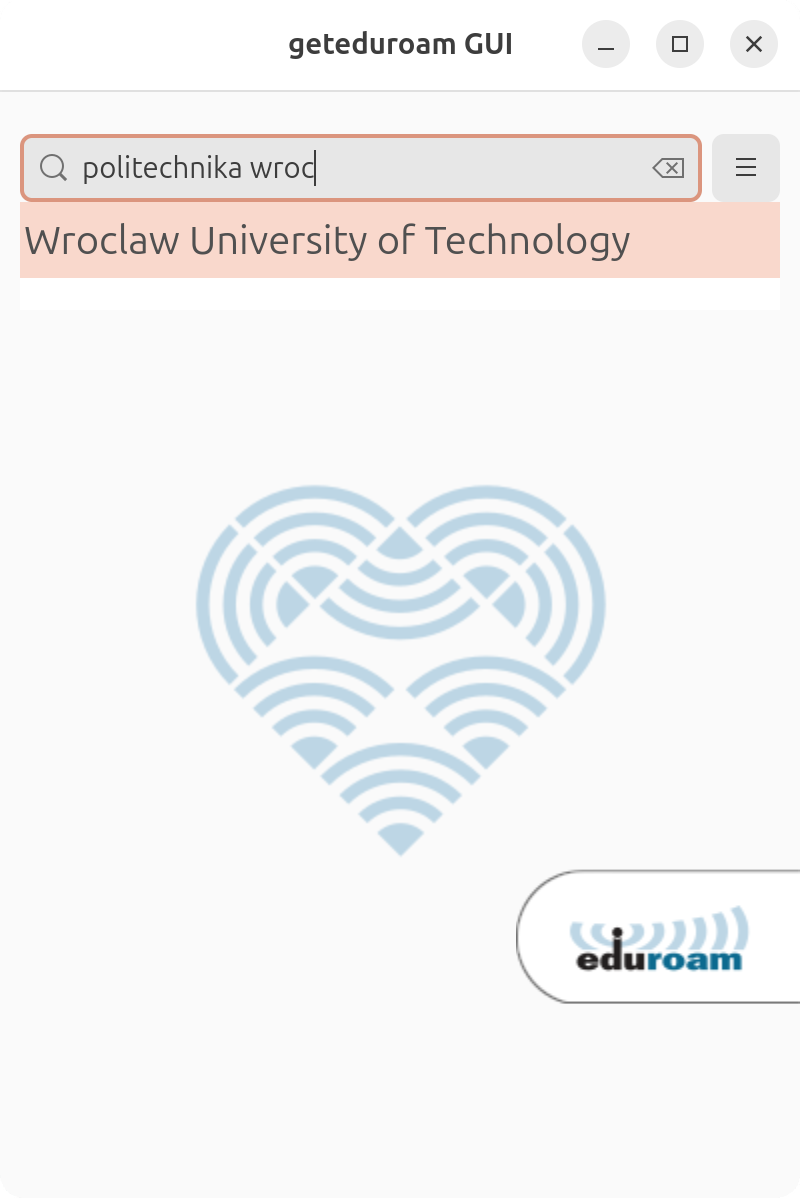
In the final window, enter your AD credentials and then confirm by clicking the ‘Add Profile’ button. An example of the credentials format is shown in the screenshot.
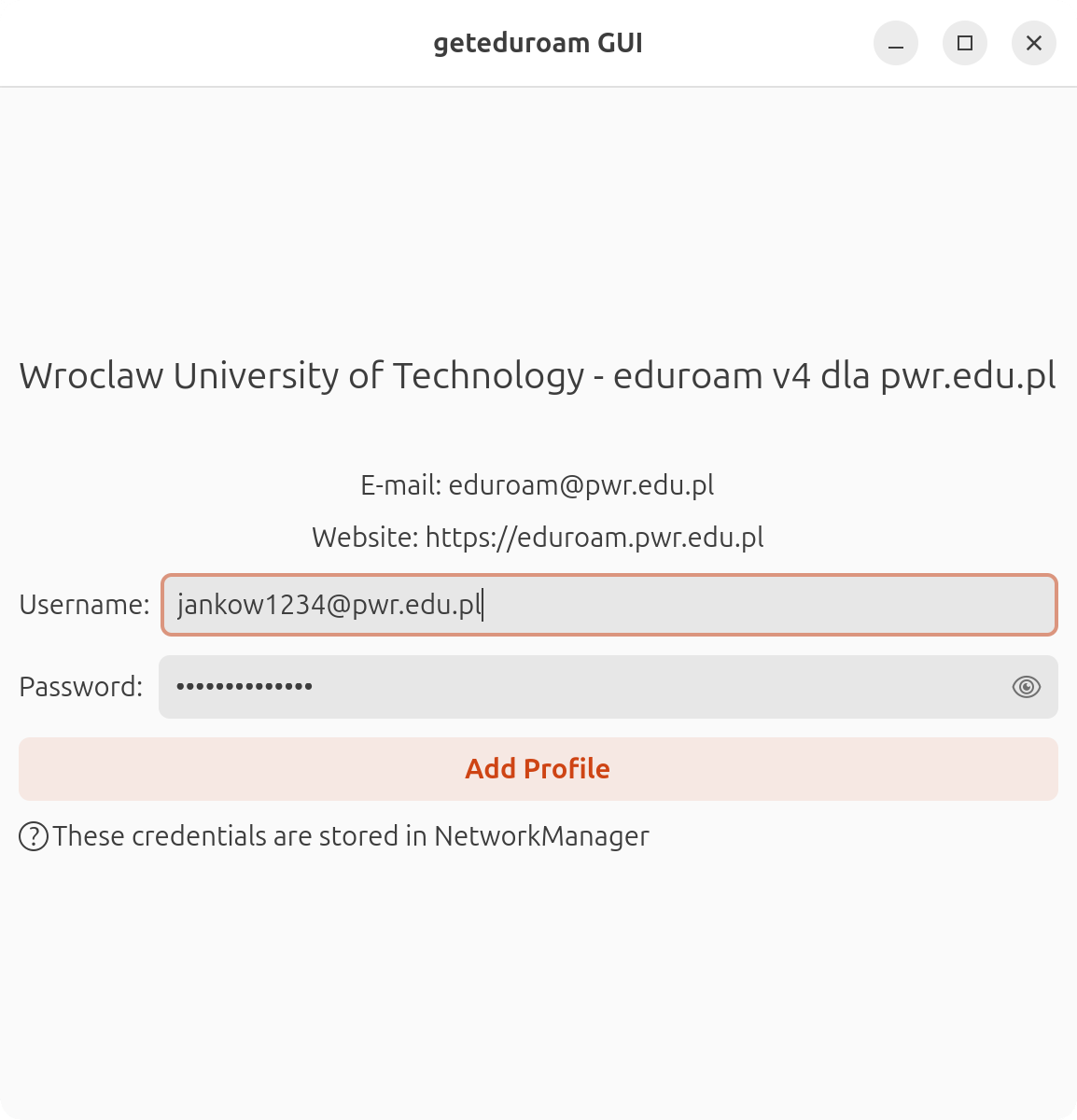
Finally, a message will appear confirming that the eduroam profile has been successfully added. If the computer is within network range, the connection should be established automatically.
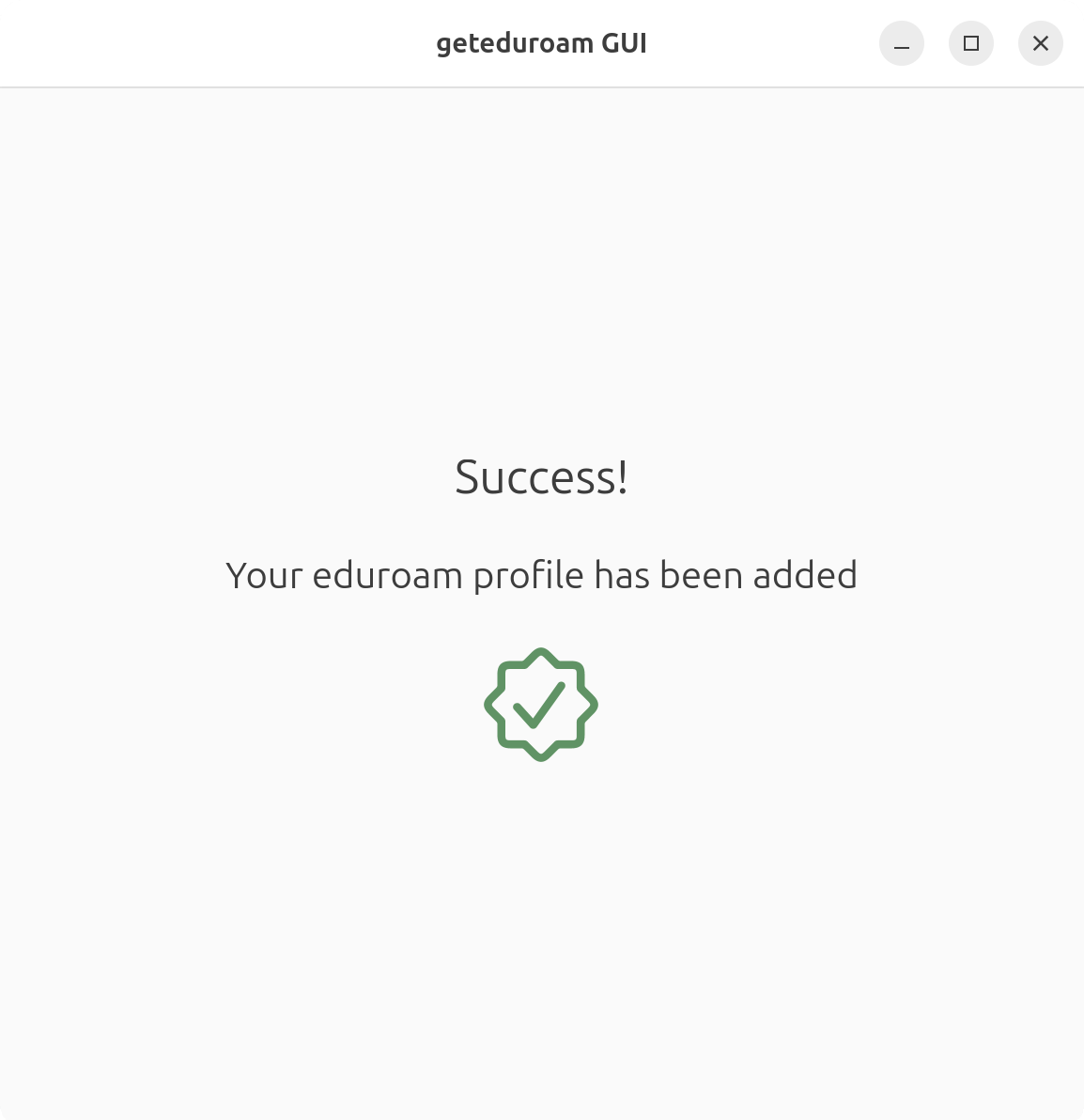
If previous attempts to connect to the network were made on the device, first remove all old eduroam profiles by opening the device’s Wi-Fi settings. Then, go to the details of the saved eduroam network. Depending on the system overlay and Android version, the exact procedure may vary slightly.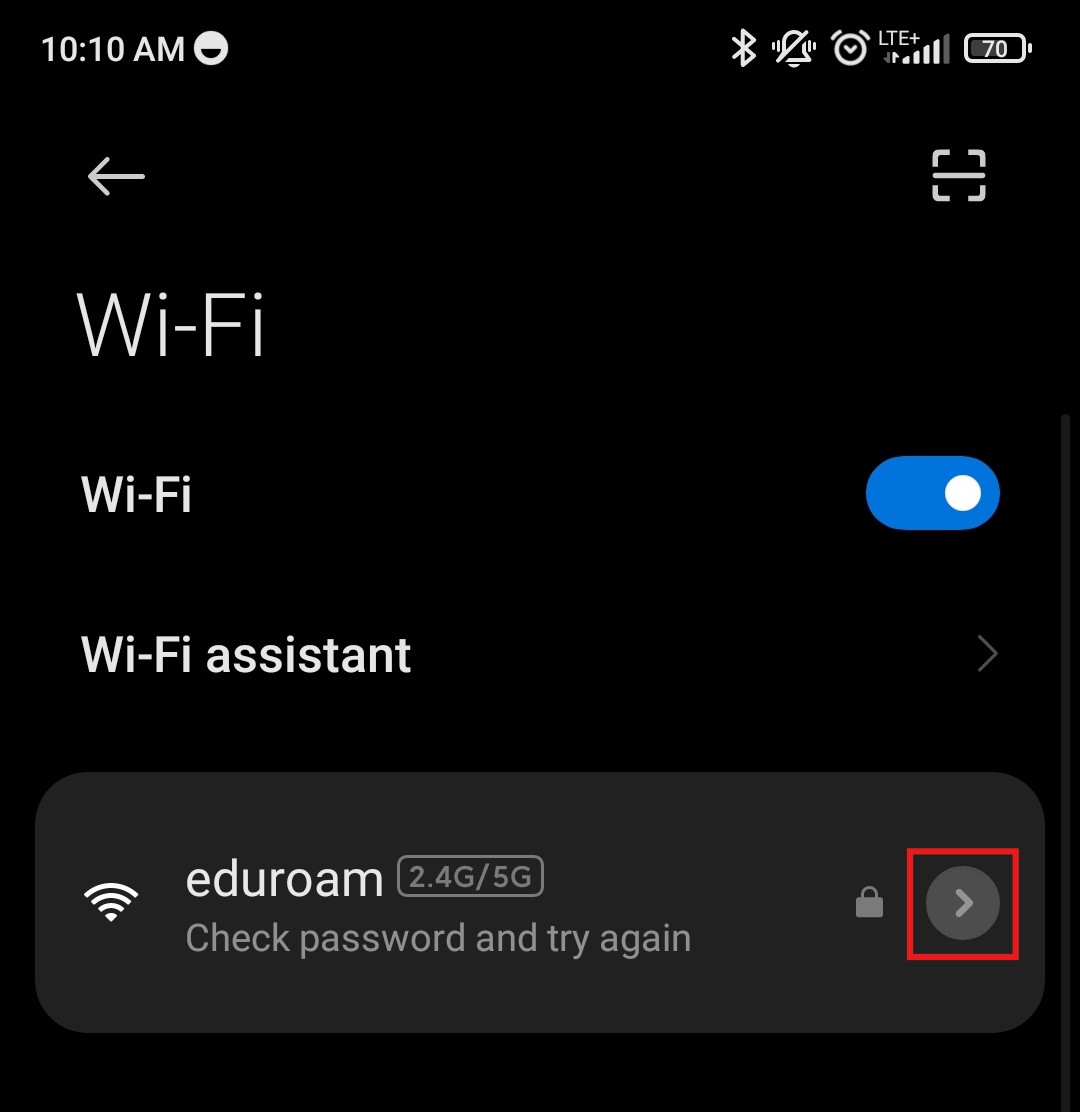
In the next step, find and select the “Forget network” option. Depending on the system overlay and Android version, this option may have a different name, such as “Forget”.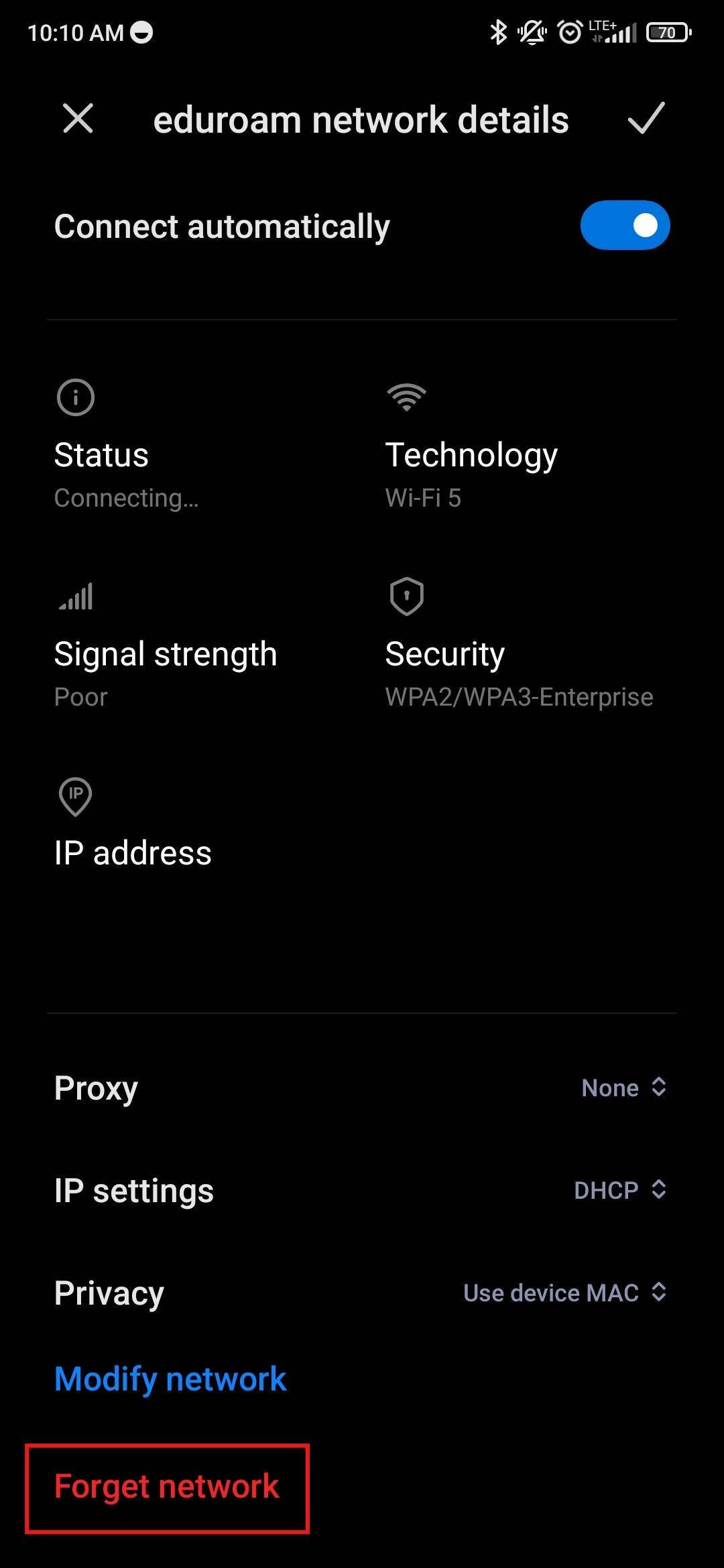
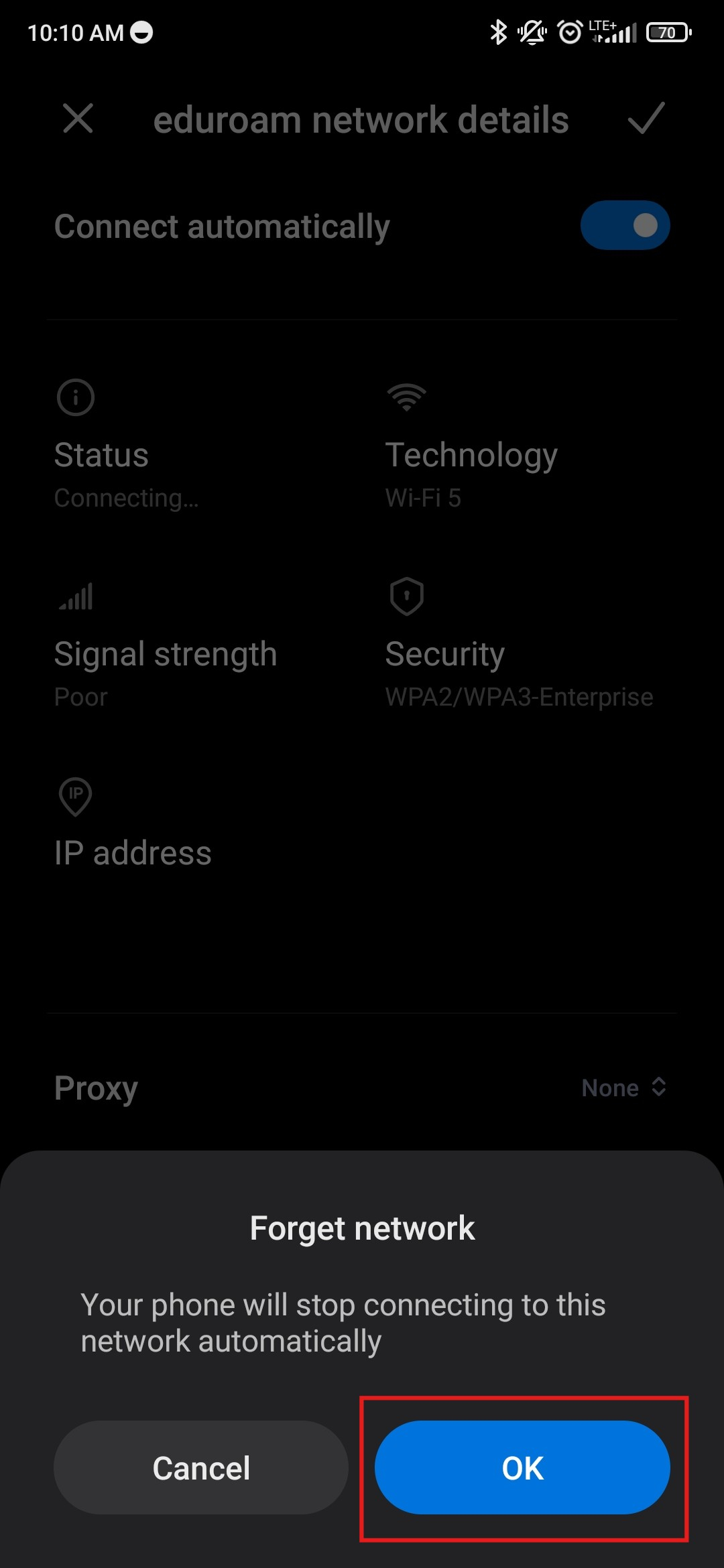
The next step is to download and install the “geteduroam” application from the Google Play Store.
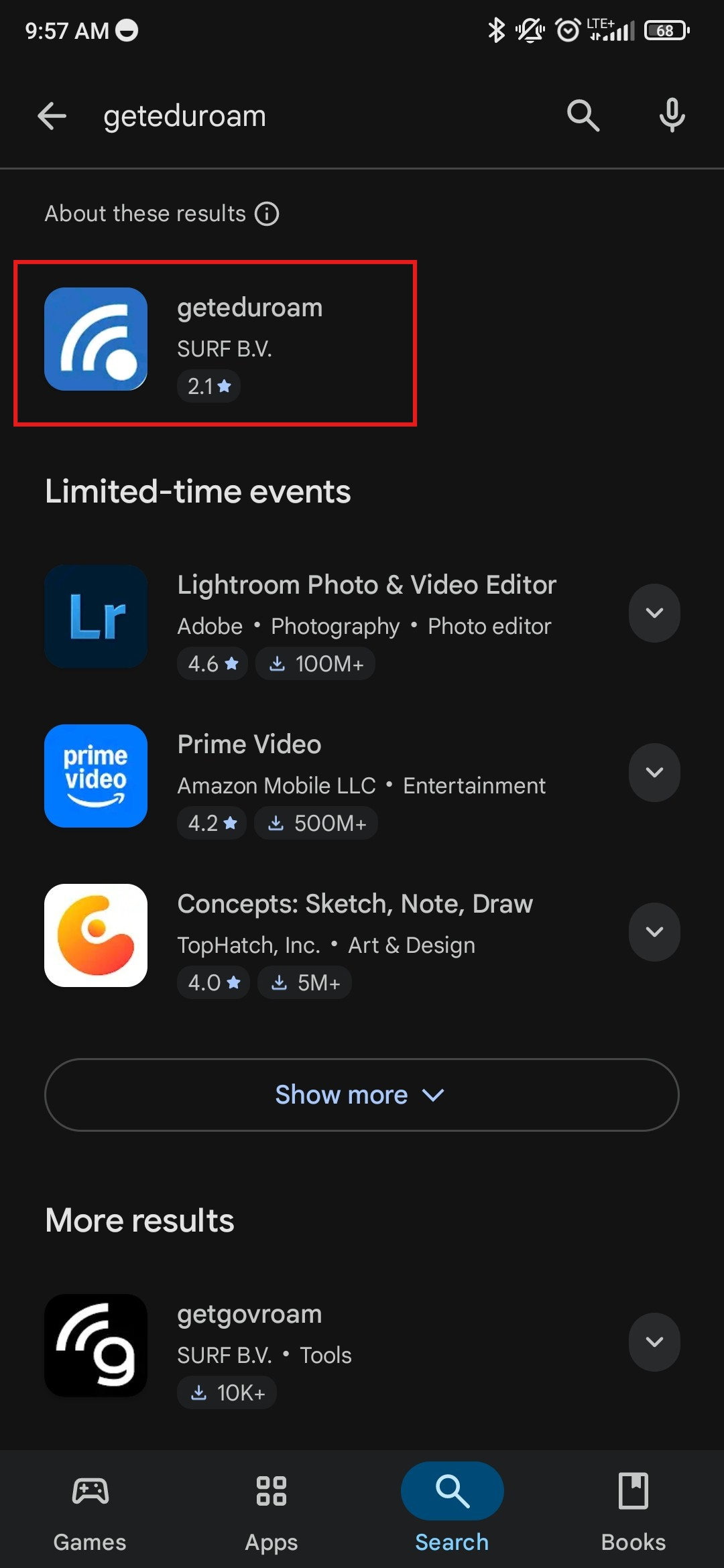
After installing and launching the application, use the search field to find and select Wrocław University of Science and Technology from the list.
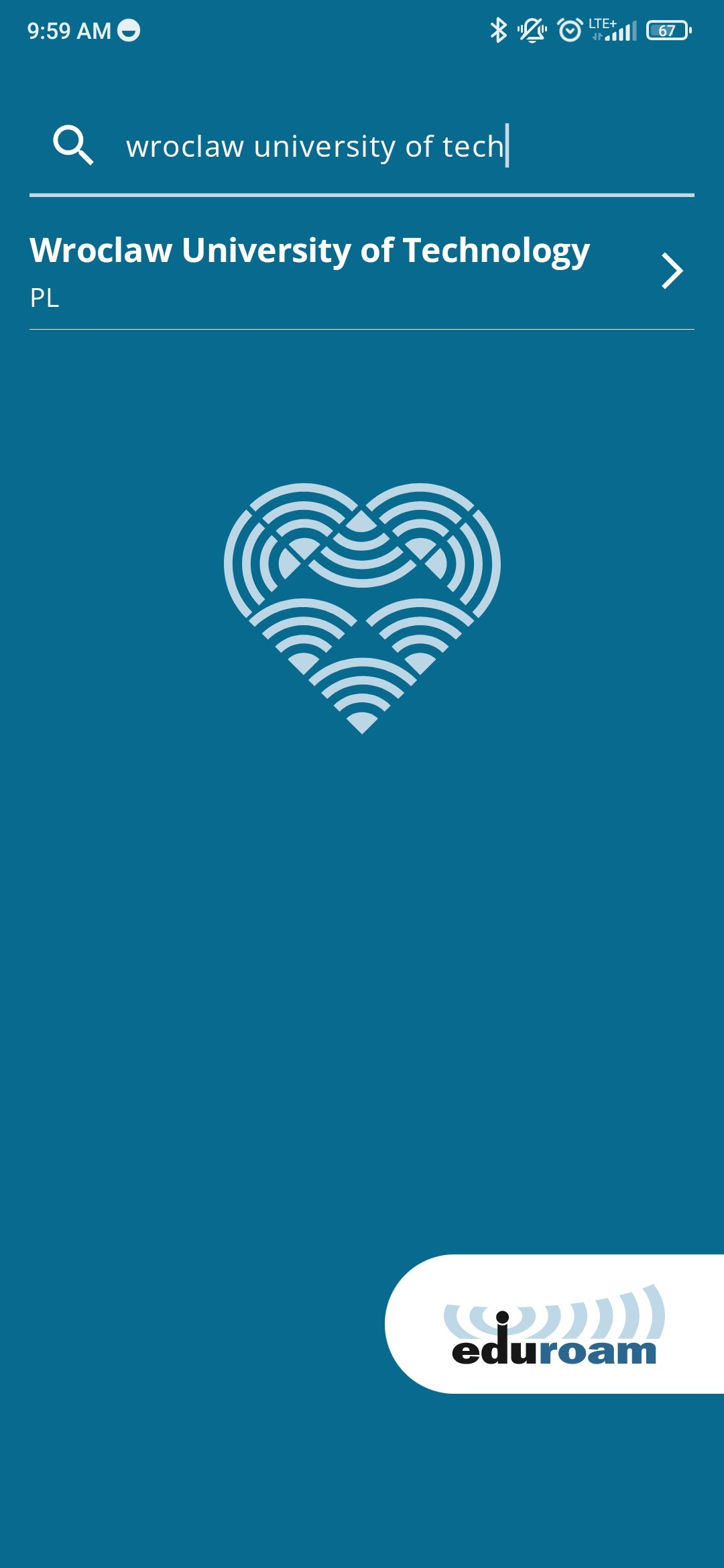
After selecting the found entry, a window will appear where you need to enter the correct AD credentials. An example login is shown in the screenshot.
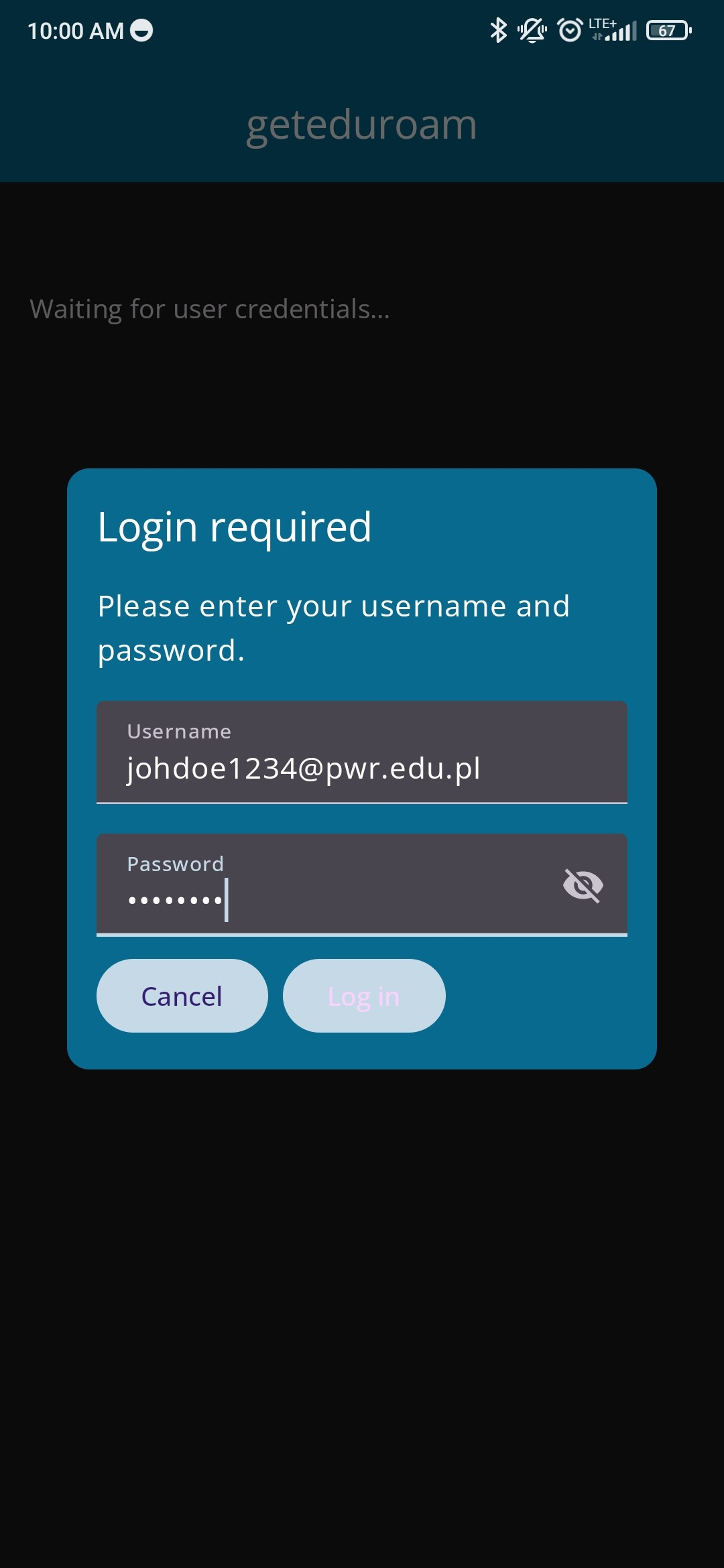
After entering your credentials, a system prompt will appear asking whether to allow the application to suggest Wi-Fi networks. Granting permission will enable the app to automatically connect to the eduroam network.
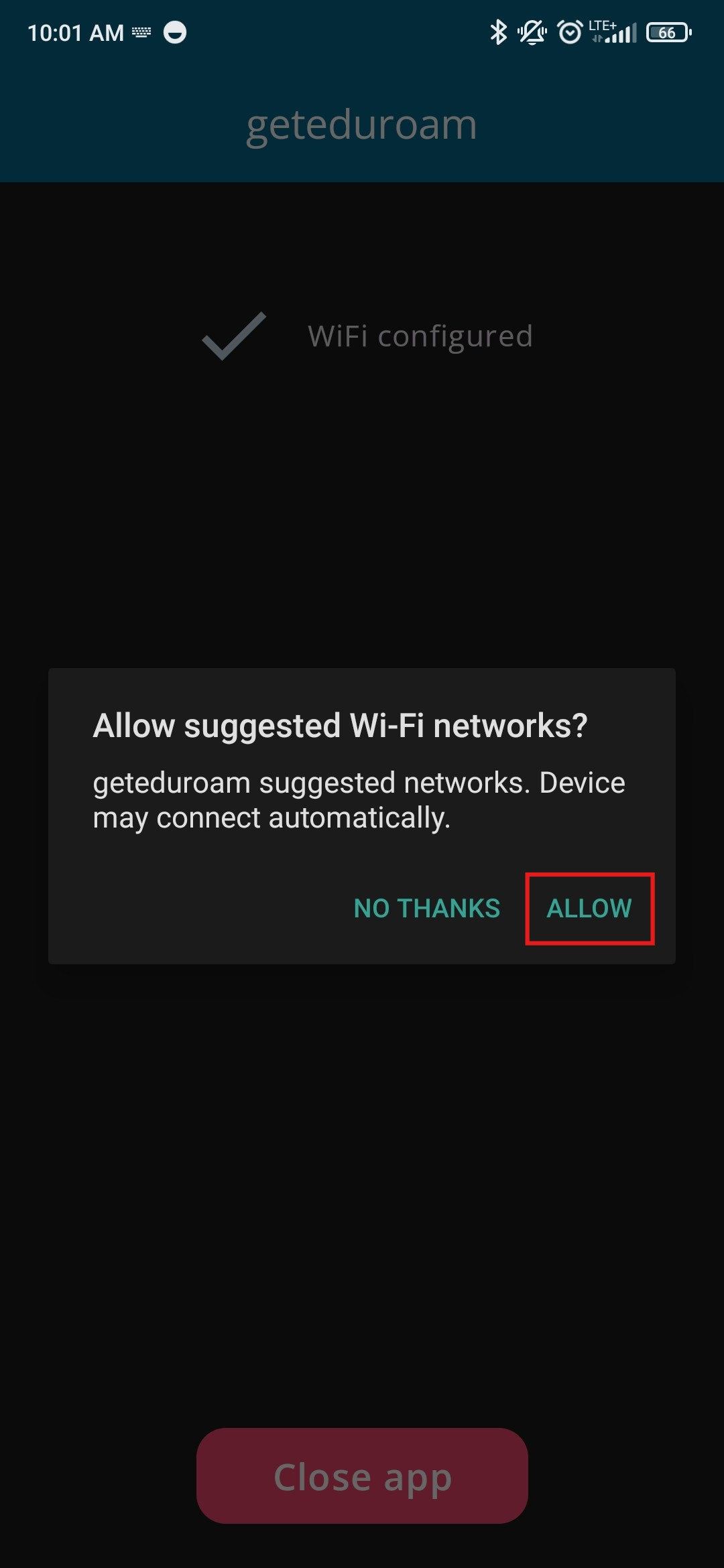
From now on, the device should automatically connect to the eduroam network. After completing the network setup, keep the geteduroam application installed, as uninstalling it will delete the eduroam Wi-Fi profile.
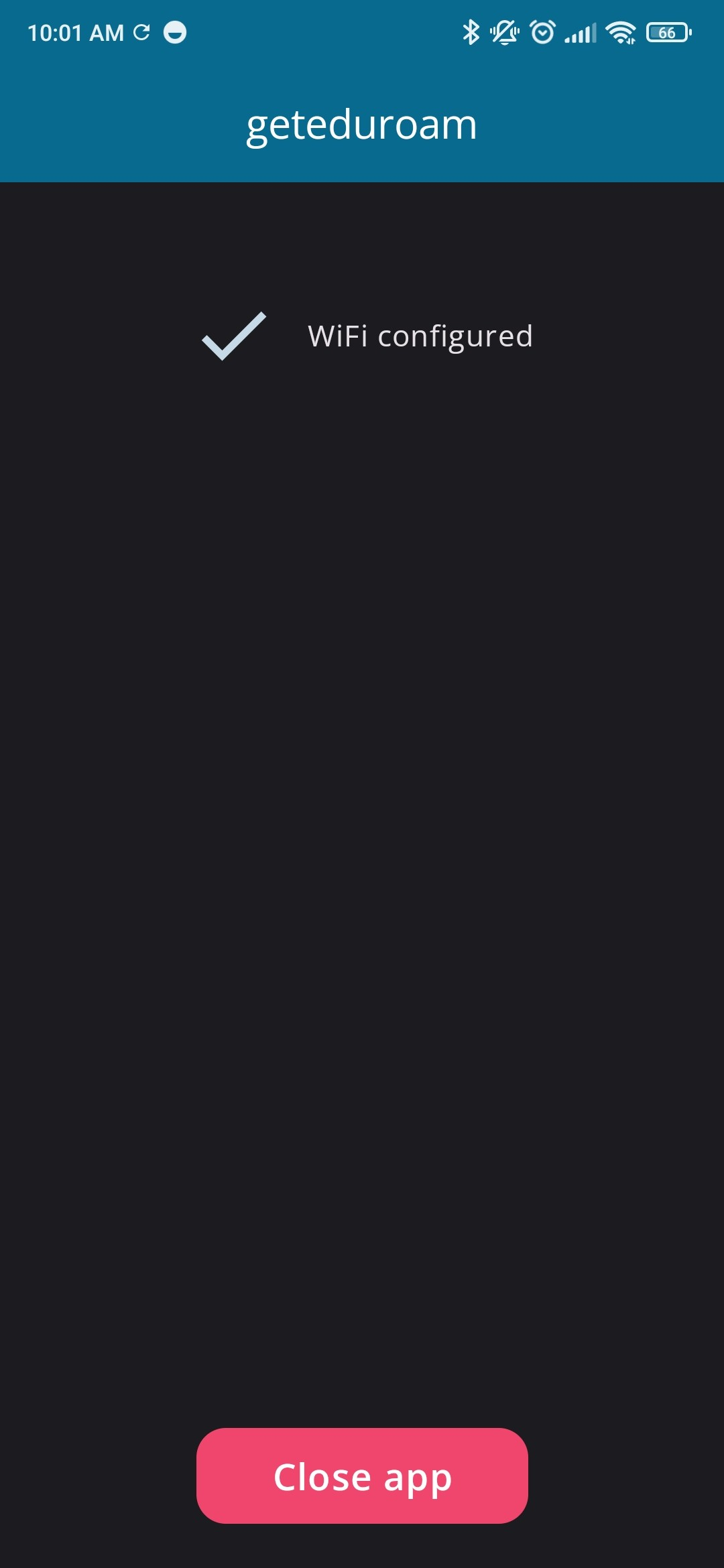
|
We strongly advise to use dedicated eduroam installers available for various operating systems at geteduroam.app. You can also download eduroamCAT or geteduroam (for Android 13+) apps from Google Play or iStore. During the installation please select Politechnika Wrocławska or Wroclaw University of Technology as your home organization. Notice: Installation of eduroam configurator on Android devices requires enabling PIN screen lockout. |
Login credentialsLogin and password for eduroam network are the same as for Active Directory (AD) system. You must always add the @pwr.edu.pl domain part to the AD login. You may change your AD password at this page. Please note: this is NOT the login and password for Gmail system! Staff: ADaccount@pwr.edu.pl Doctoral students: ADaccount@pwr.edu.pl Students (including postgraduate): ADaccount@pwr.edu.pl Students of Department of Foreign Languages: ADaccount@pwr.edu.pl |
Eduroam applicationsThe recommended way to configure the eduroam connection is to use the applications made available for different systems on the geteduroam.app website. Configuration applications prepared for all universities participating in the eduroam project are available there. They are available for most mobile systems and allow for automatic configuration of the WiFi connection. They also contain all certificates required for encryption of transmissions, which allows you to start using the eduroam network without any problems. For systems with MacOS, download the connection profile available on the cat.eduroam.org website and then activate it on the system. |
General information and supportDo not use spaces or following characters in passwords: \ ' : ; Please visit www.eduroam.org for general informations about eduroam initiative. If case of any problems with eduroam use at Wrocław University of Science and Technology please contact us at: eduroam@pwr.edu.pl. Please include the following information: your login, MAC address of the mobile device and date/time the problem occured. |